Instant Messaging
In an era of instant communication, instant messaging apps have become an essential part of our daily lives. With Truecaller’s Instant Messaging feature, you can seamlessly connect with friends, family, and colleagues in real time, making it a one-stop solution for identifying calls and sending instant messages. Enjoy the seamless experience secure instant messaging, and text messaging in one app with Truecaller.
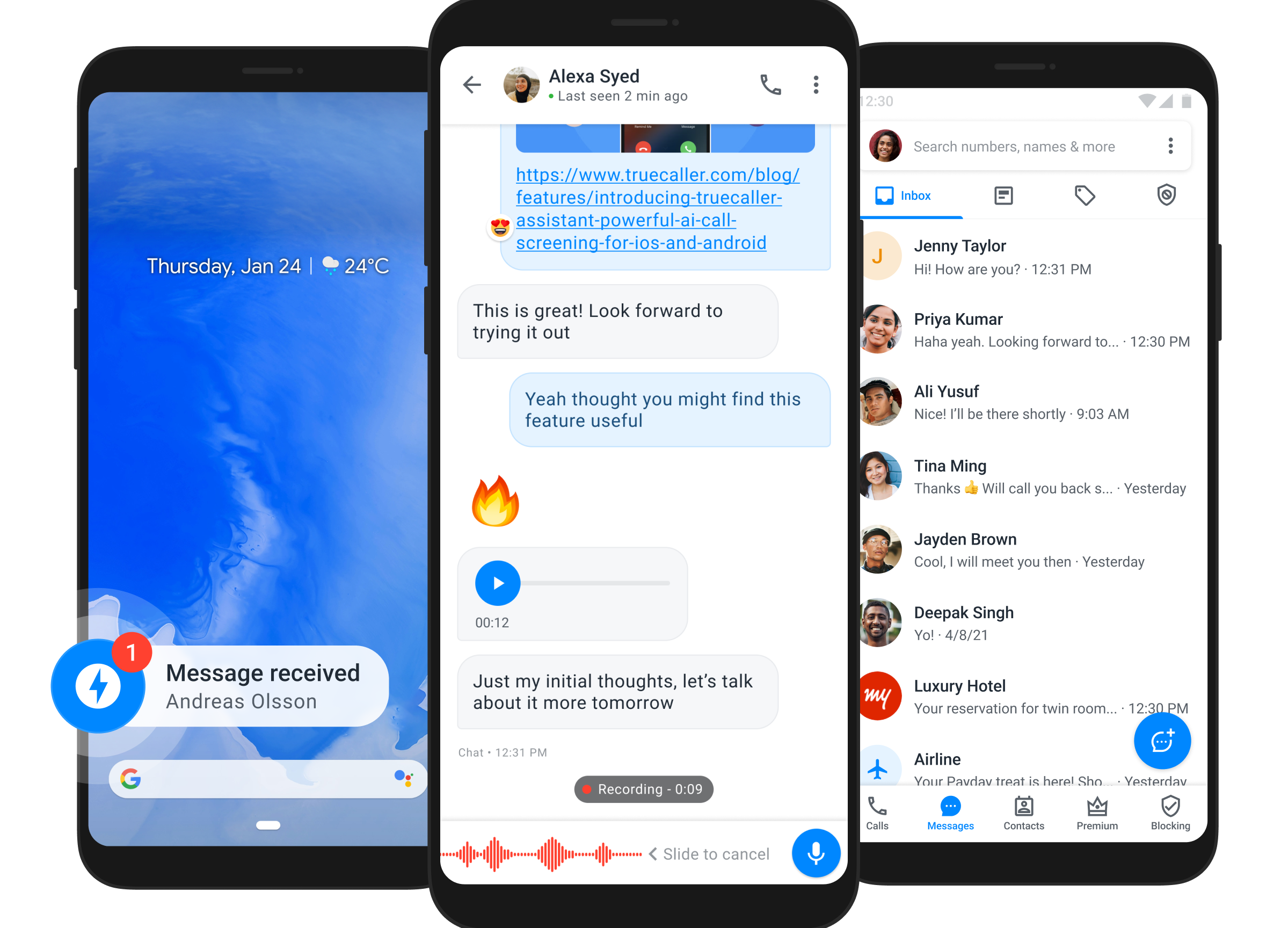
Send instant messages, urgent messages & SMSes with Truecaller in these 3 easy steps!

To send an IM, pick a contact of your choice and click on the message icon.
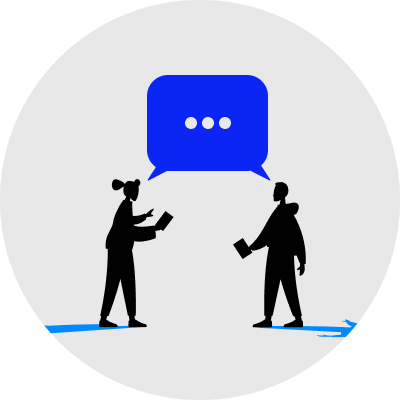
Select the Chat option for “IM”, “SMS”, or “Urgent Message”.
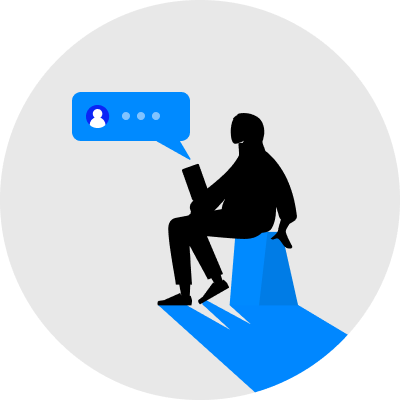
Type in your message and send it!
What Makes Truecaller Instant Messaging Better Than The Rest
- Easily Switch Between Your SMS and Instant Chat Messages with Truecaller
Enjoy hassle-free chatting between instant messaging over the internet and 'SMS' on Truecaller. With the app's integrated chatting feature, you can seamlessly switch between IM, SMS, caller identification, and spam blocking, all in one place. This is all designed keeping your needs in mind! Enjoy efficient, spam-free communication in just one app!
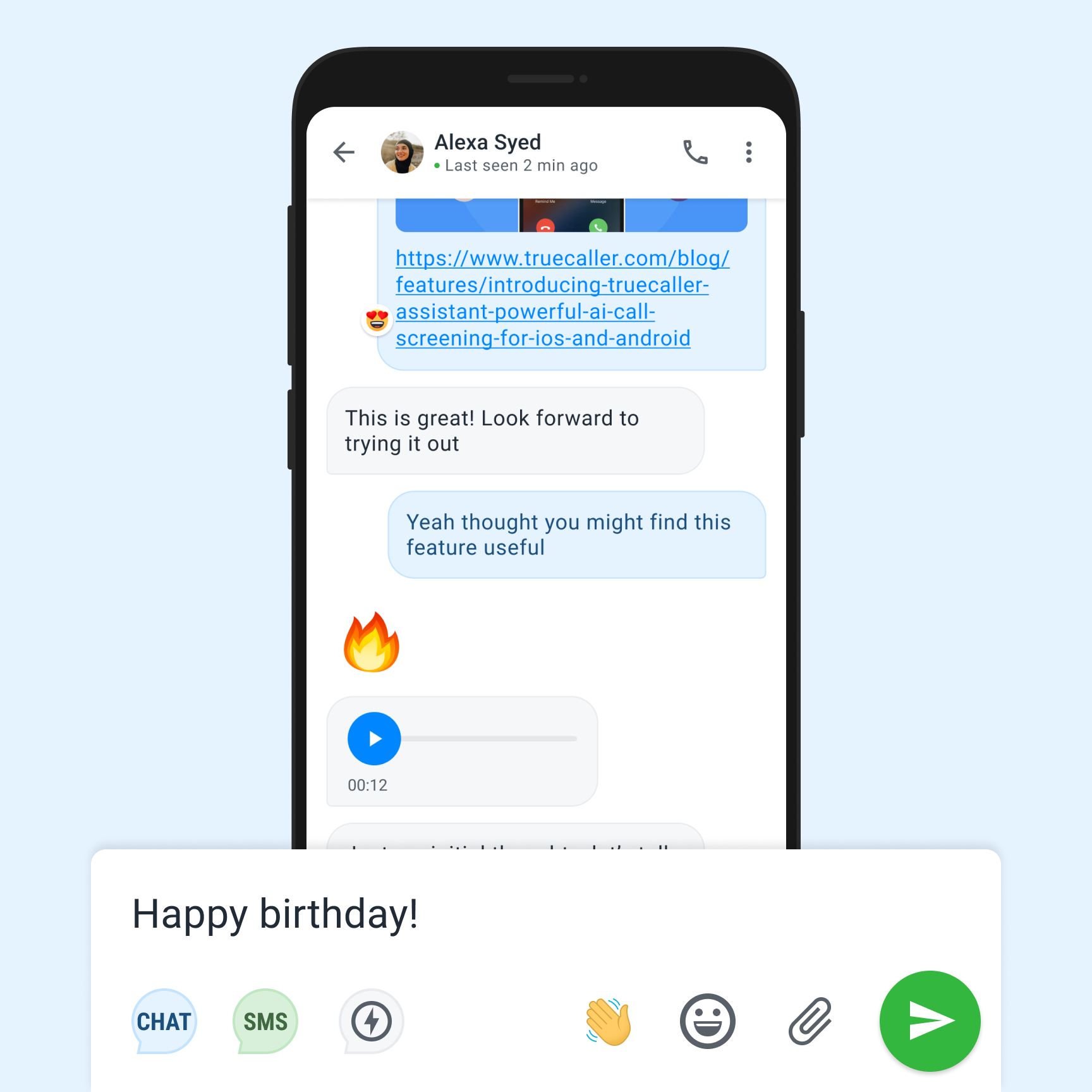
2. Enhanced Privacy & Security:
Truecaller prioritizes privacy and security while providing you with peace of mind with its instant messaging feature. Messages are encrypted to safeguard your personal information.
3. Urgent Messages:
Deliver a brief, attention-grabbing message displayed as an Android bubble on your lock screen. Upon receiving an urgent message, you can expand the bubble, use quick emojis, and a 5-minute countdown starts. The icon vanishes when the timer runs out.
When you receive an urgent message, tap the icon, and a 5-minute countdown begins. After 5 minutes, the message vanishes automatically.
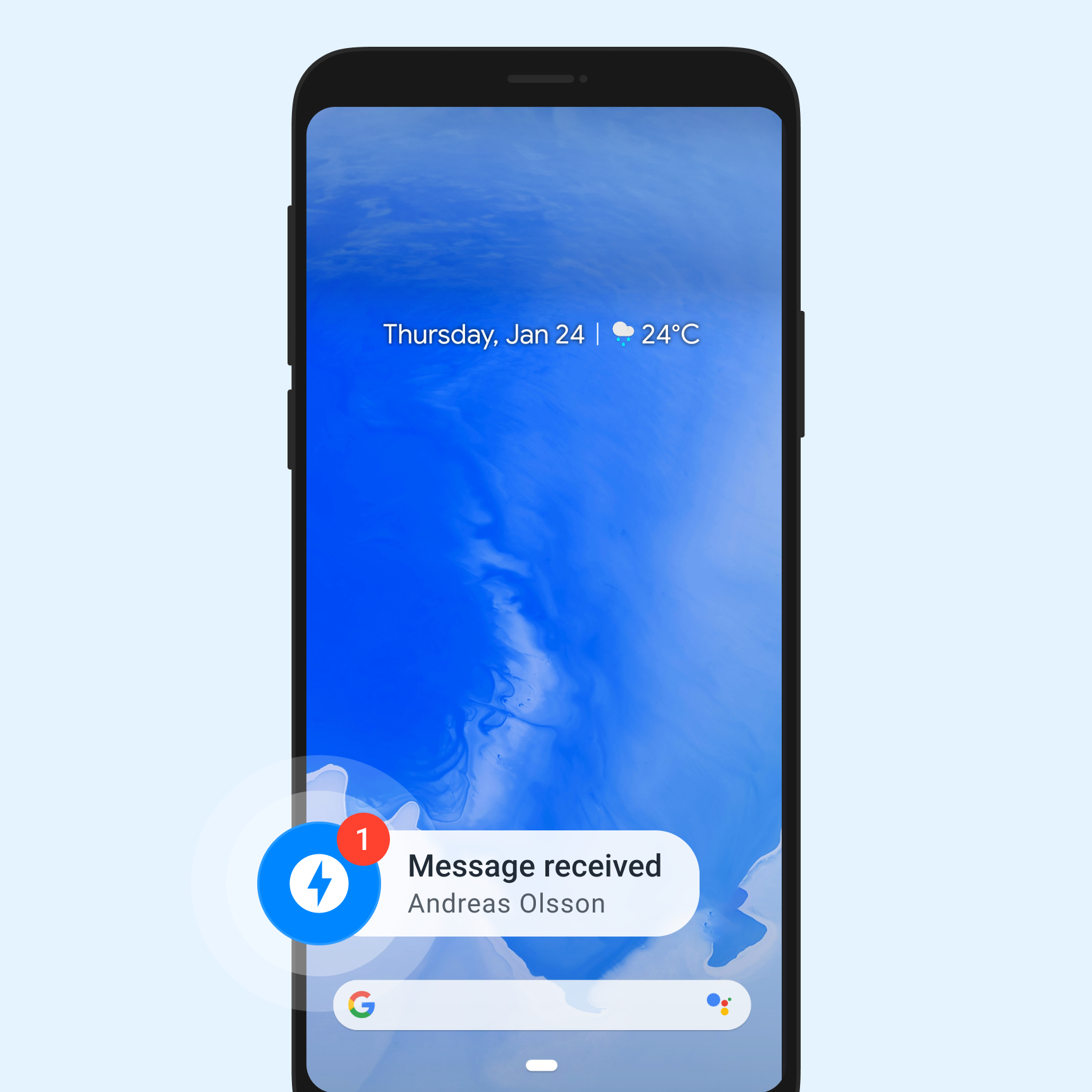
Here’s how you can send an Urgent Message:
a. Select the phonebook contact of your choice
b. Click on the Message icon on the profile page
c. Click on the flash symbol and send a message.
4. Express yourself creatively:
Express yourself with a lot of reactions in Truecaller Instant messaging. Additionally, this free IM platform lets you send more than just text messages; you can share photos, videos, and multimedia files.
5. The Revolution of Free Chatting Apps:
Being a free chatting app sets Truecaller Instant Messaging apart from others. The fact that it does not come with any costs or fees associated with messaging has made it a highly favored choice among smartphone users worldwide
Try it for free - Available only on Android
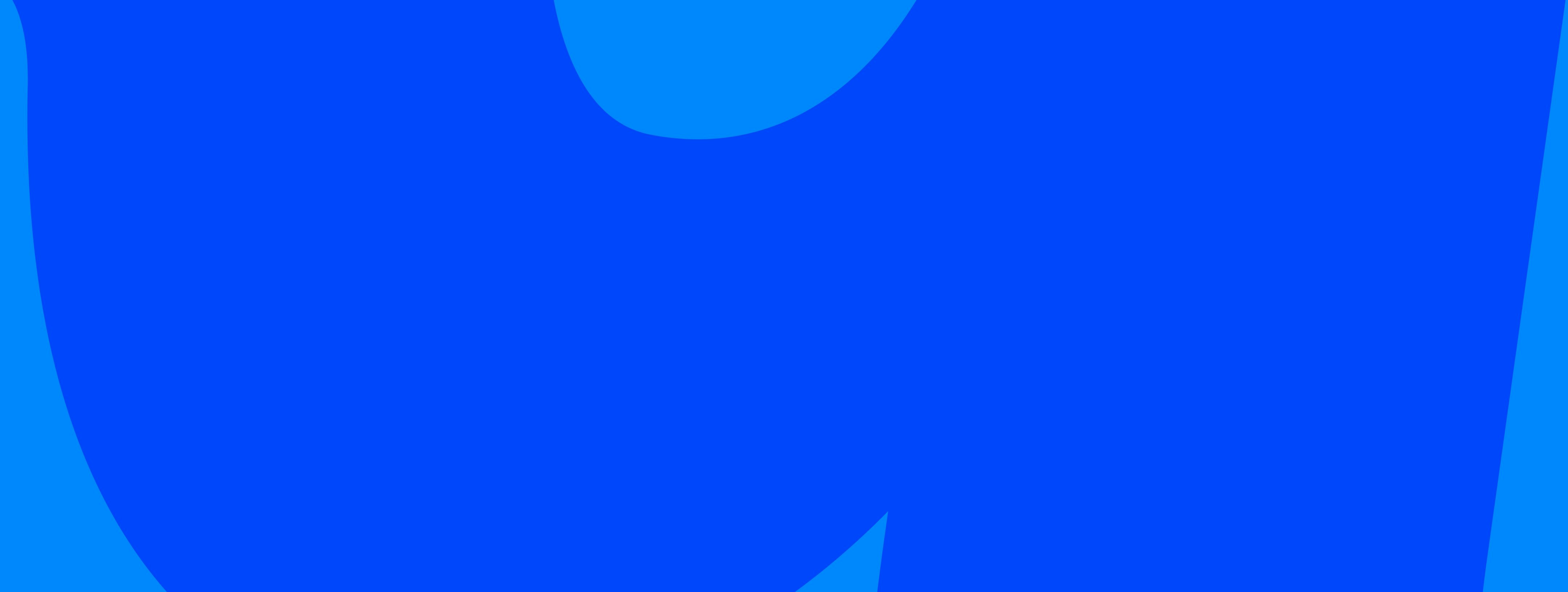
Try Instant Messaging with Truecaller!
Download for FreeNo, downloading and signing in to the app is required in order to use the instant messaging feature.
Make sure you and the recipient have the app downloaded. You can use the app to look up a phone number or choose a contact from your call log. Choose the message icon on the profile page, then send the message.
Select the delete option after tapping the IM Bubble you want to erase. To delete multiple messages, long press the IM Bubble, pick the messages to be deleted, and then click the delete icon. And if you want, you can delete the message for the recipient too!
Yes! No need to save numbers anymore. You can just enter a phone number and start a conversation. Truecaller ensures your safety by not allowing spammers to send you an IM
but they can still send an SMS. But, if a spammer sends an SMS, the message will land in the ‘Spam Folder’.
No, it's not possible to disable Truecaller Chat permanently, but you can always switch to send SMS.
Truecaller only converts non-personal SMSes received on your phone to smart notifications. Truecaller respects your privacy and does not access these messages. Your SMSes never leave your phone or touch Truecaller servers.
Our IMs and Urgent Messages are secure. We give the utmost importance to user privacy.
Shield yourself from spam calls and messages by setting Truecaller as your default phone and SMS app. We sort your inbox, organizing messages like OTP codes, appointments, spam, and unsaved numbers. Enjoy the freedom to send IMs, SMS, and Urgent Messages hassle-free.
Urgent messages is a function that allows you to send an urgent message that will appear as an Android bubble on the recipient’s lock screen, grabbing their attention. You can expand the message bubble and utilize rapid emojis when you receive an urgent message on the locked screen itself, but any further action will request you to unlock the device.
When you receive and open a message, a 5-minute countdown begins, and the message bubble will automatically dismiss when the timer expires. Once you receive a new Urgent message, the timer will be reset. To dismiss all the bubbles at once, drag and drop the UM bubble.
Note: It will work only if the “Draw over other apps is enabled” in the App settings of the device.
It lets you chat with your friends & family on Truecaller and it uses your data connection instead of SMS.
Yes, you can back up your chat messages. Follow these steps to backup your messages:-
1. Head over to Truecaller settings on the app home screen.
2. Click on the Backup option in the settings list.
3. Enable the Backup button (You can also select how frequently you want to back up your information).
4. Click on ‘Backup now’.
Yes, you can send Instant messages to yourself. It will be stored in your regular Inbox.
Note: Your inbox contains both IM and SMS.
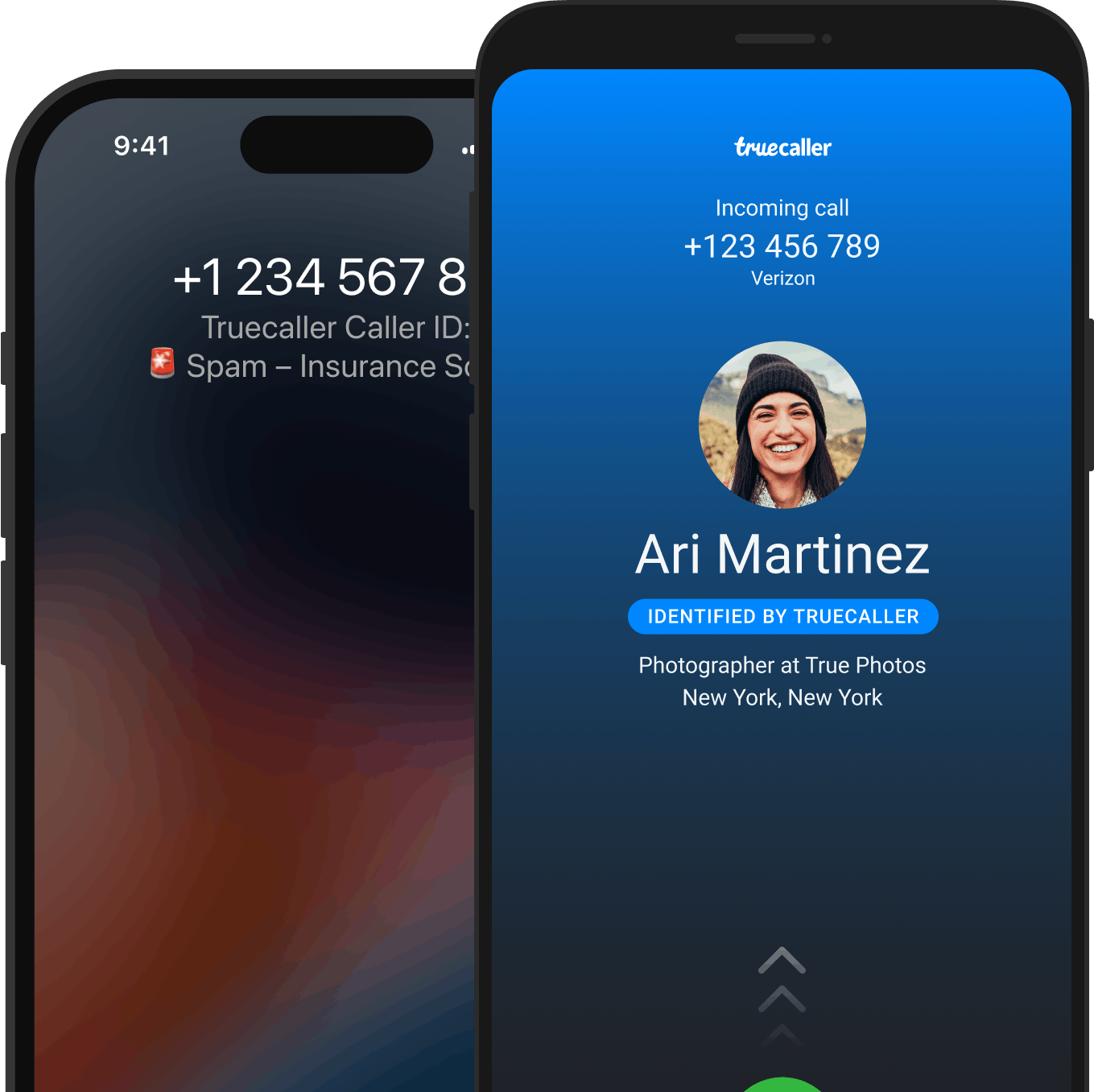
Trust your communication with Truecaller.
Trusted by over 450 million people, Truecaller is proud to be a leader in caller ID and spam blocking software as well as research around call and SMS harassment.
