Manage Your Phone Contacts with Truecaller

With Truecaller, you can now add, delete or edit your phone contacts easily. Not just that, Truecaller's Contacts Backup feature enables users to safely store your contacts. This ensures the safety and accessibility of their contact list, especially when transitioning between devices or reinstalling the Truecaller application.
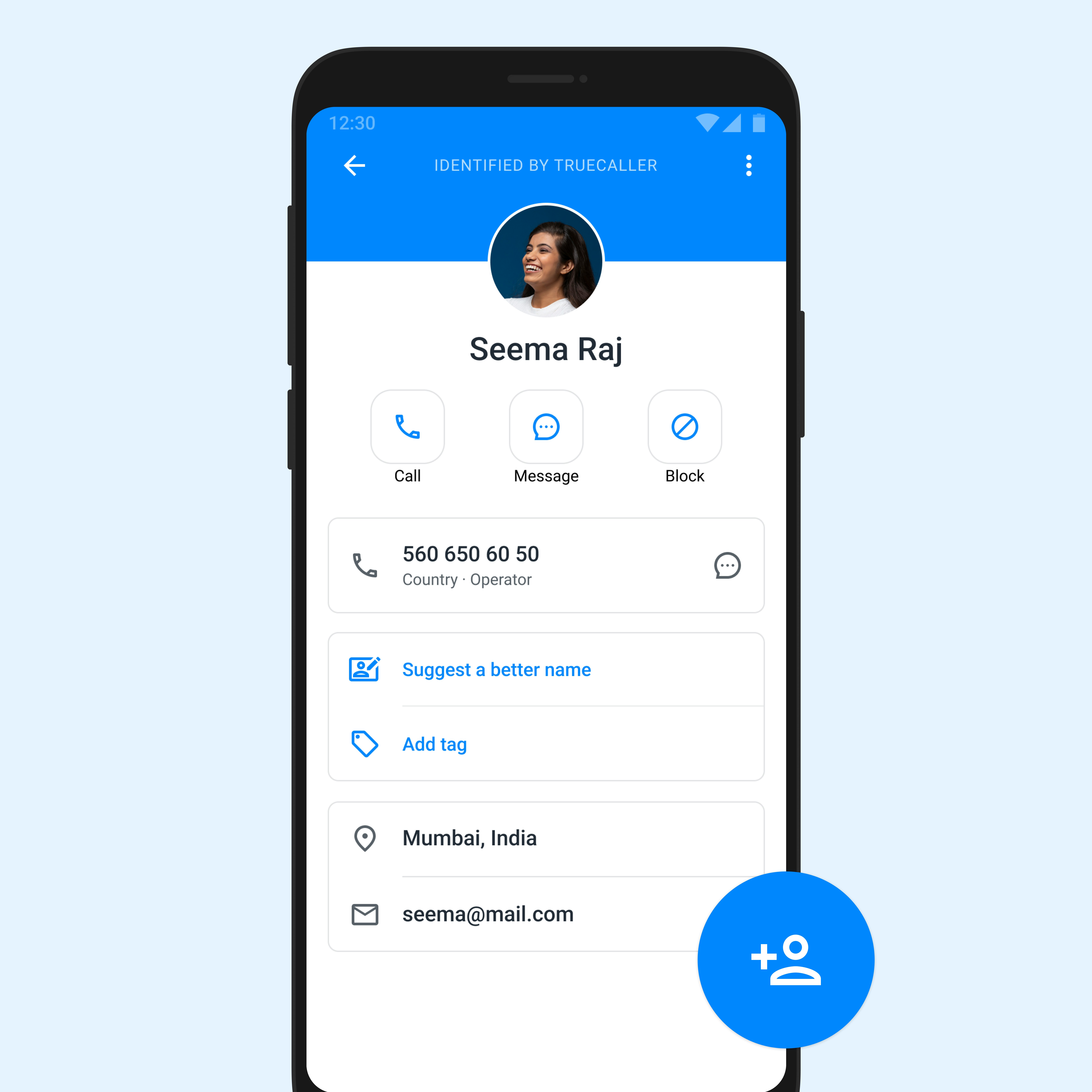
How can I add a new contact from a user's profile page?
- Open Truecaller.
- Open the user profile page of an unsaved contact.
- Click on the "Add contact" FAB or the Save button from the 3 dots overflow menu.
- The Contact Editor screen will be opened.
- Add the details and click on the "Save" button.
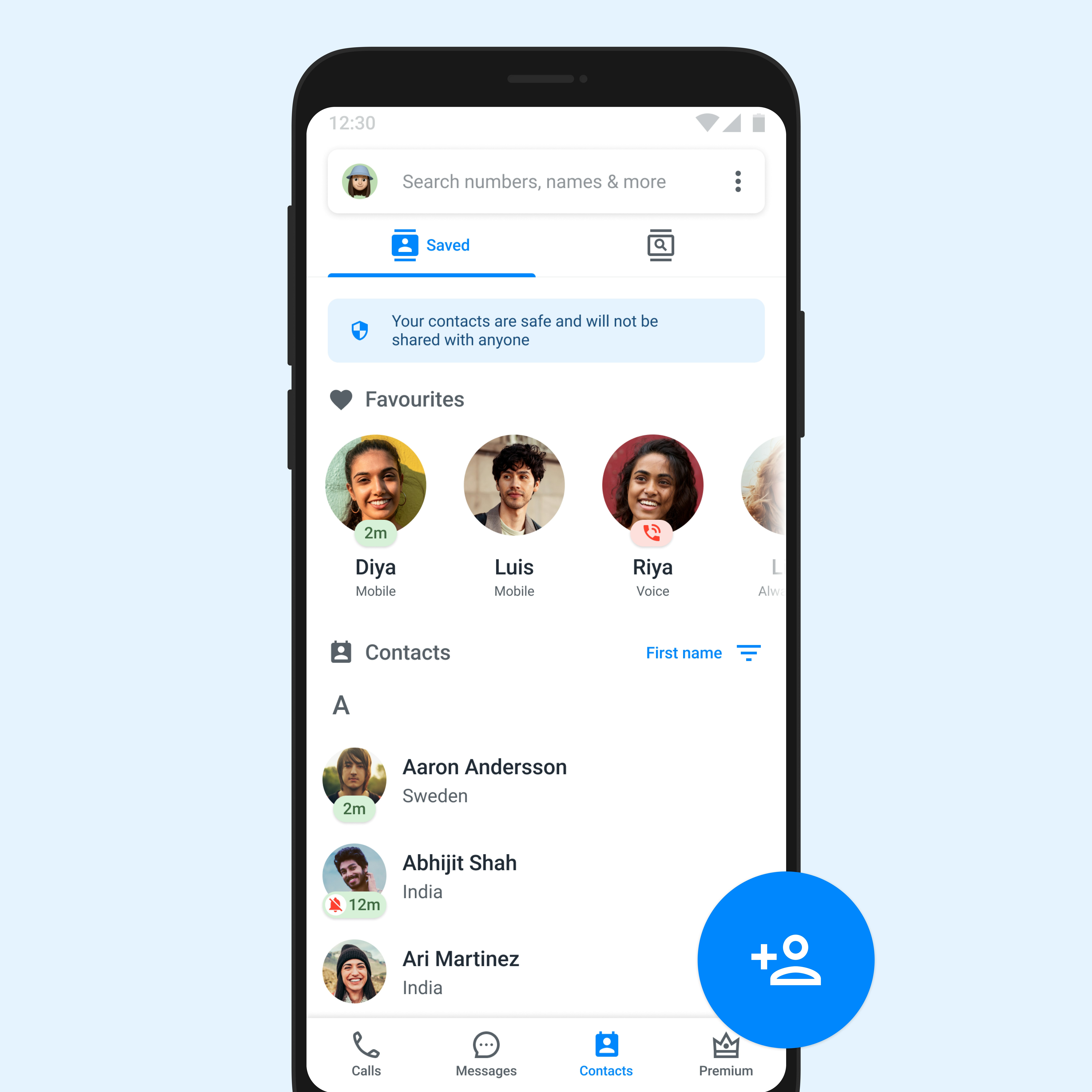
How can I add a new contact from the Contacts tab?
- Open Truecaller.
- Go to the "Contacts" tab.
- Click on the "Add contact" Floating Action Button (FAB).
- The Contact Editor screen will be opened.
- Add the details and click on the "Save" button.
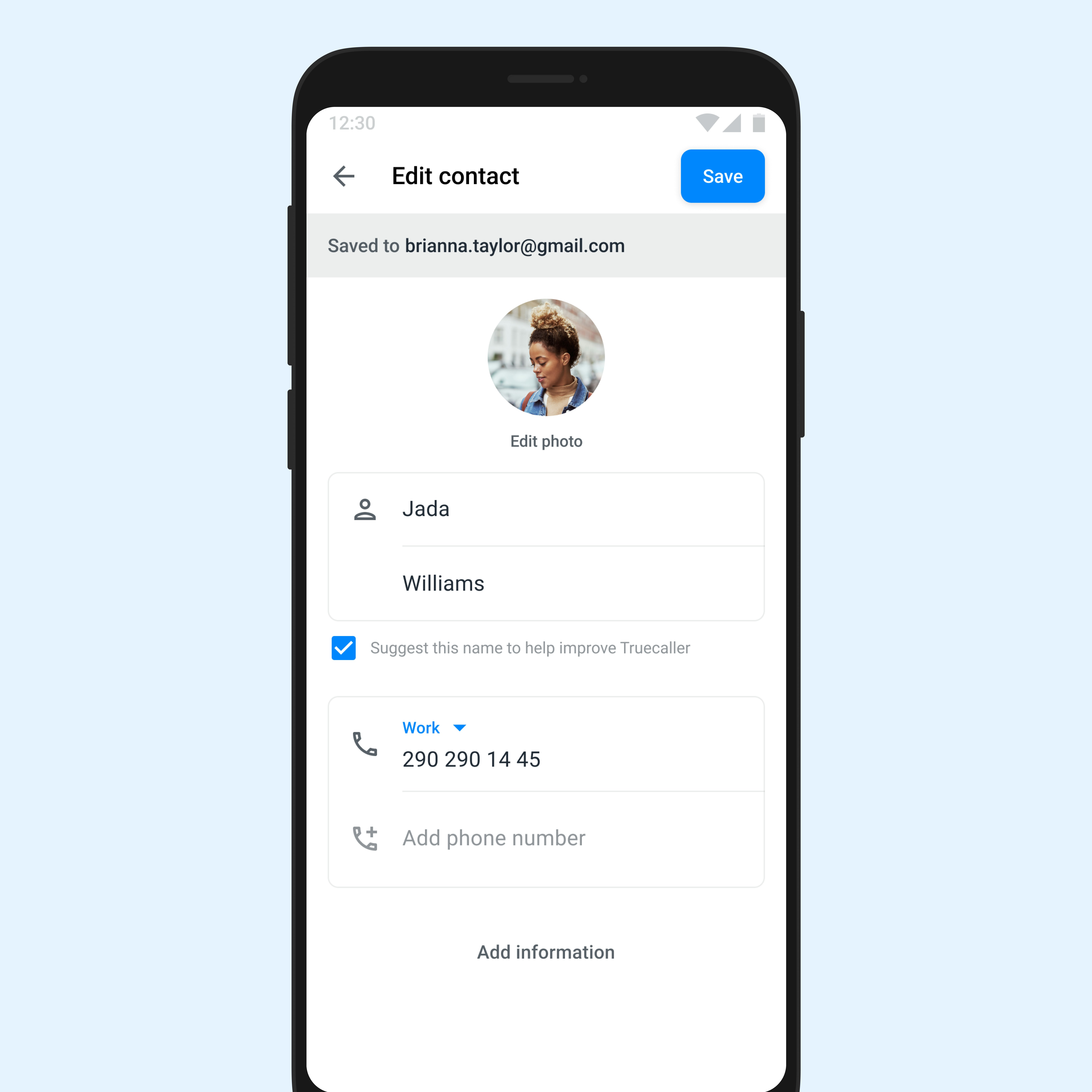
How to edit contacts on the app?
- Open Truecaller
- Open the user profile page of a saved contact.
- Click on the 3 dots on the top right corner.
- Click on the “Edit” option.
- The Contact Editor screen will be opened.
- Add the details and click on the “Save” button.
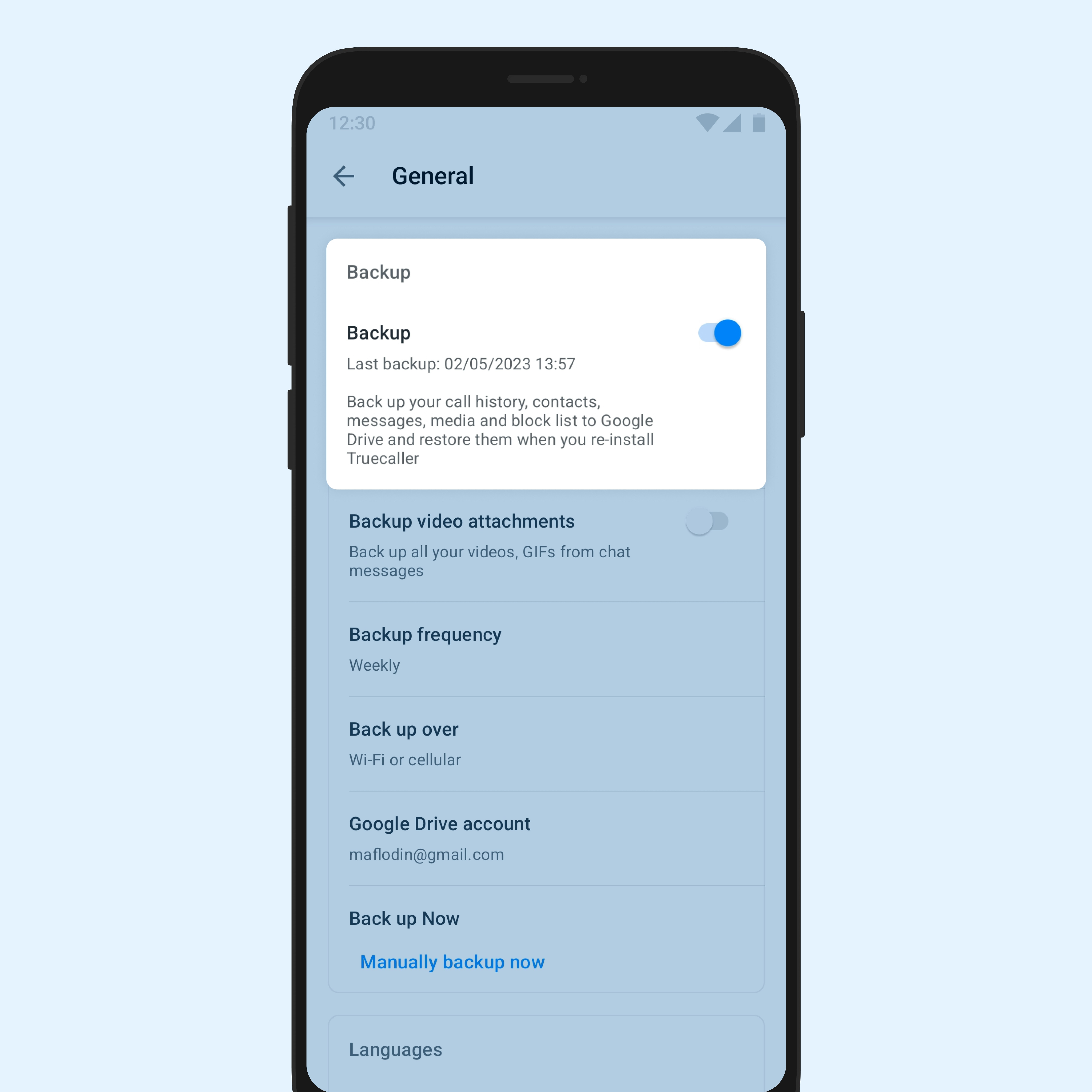
How to backup contacts on Truecaller?
1. Open the Truecaller App: Open the Truecaller application on your phone. Make sure you are logged in with the account for which you want to back up contacts.
2. Click on Profile: Tap on your profile icon and then head to the settings page.
3. Navigate to backup option: Click on the backup feature once you've located it.
4. Backup: Toggle the backup option on; additionally, you can back up video attachments.
5. Choose the email ID for backup from the available options.
6. Permissions: Enable Truecaller to access the necessary permissions for contact backup.
7. Hit the Backup now button: Click the "Backup Now" button to complete the backup process.
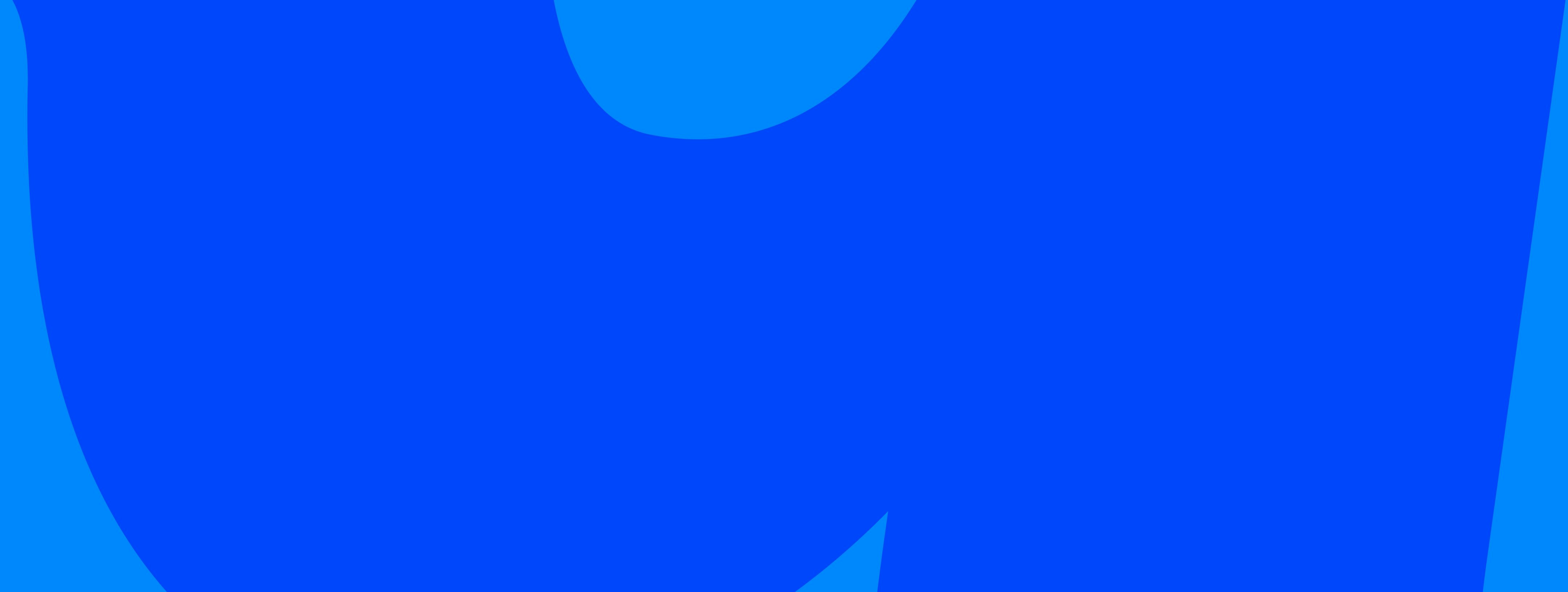
Managing your phone contacts easier than ever before!
Over 450 million people have experienced the future of communication with Truecaller. It’s time to join this community!
Try Truecaller for FreeWhy should you manage your contacts on Truecaller?
- Data Security: Ensures the security of your contact list by storing it in the Truecaller cloud, protecting against loss due to device changes, damage, or loss.
- Cross-Device Accessibility: Facilitates seamless access to your contacts across multiple devices, enabling continuity and convenience when switching or upgrading phones.
- Effortless Restoration: Simplifies the process of restoring contacts when reinstalling the Truecaller app or switching to a new device, eliminating the need for manual entry.
- Enhanced User Experience: Contributes to an improved overall user experience by offering a hassle-free and secure method for managing and preserving contact information.
- Time and Effort Saving: Saves time and effort by automating the backup process, sparing users from the task of individually transferring or inputting contacts when changing devices.
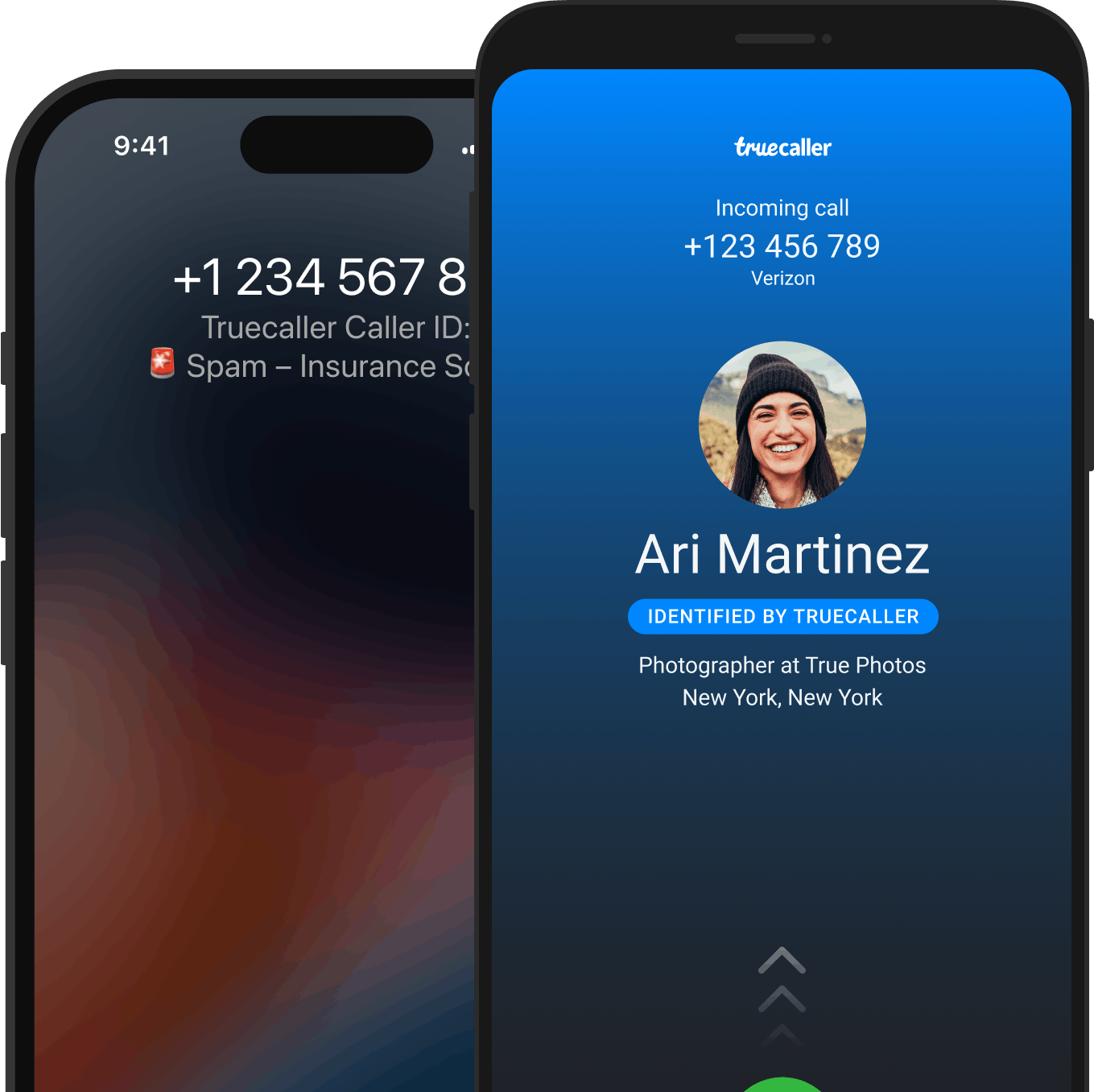
Trust your communication with Truecaller.
Trusted by over 450 million people, Truecaller is proud to be a leader in caller ID and spam blocking software as well as research around call and SMS harassment.
