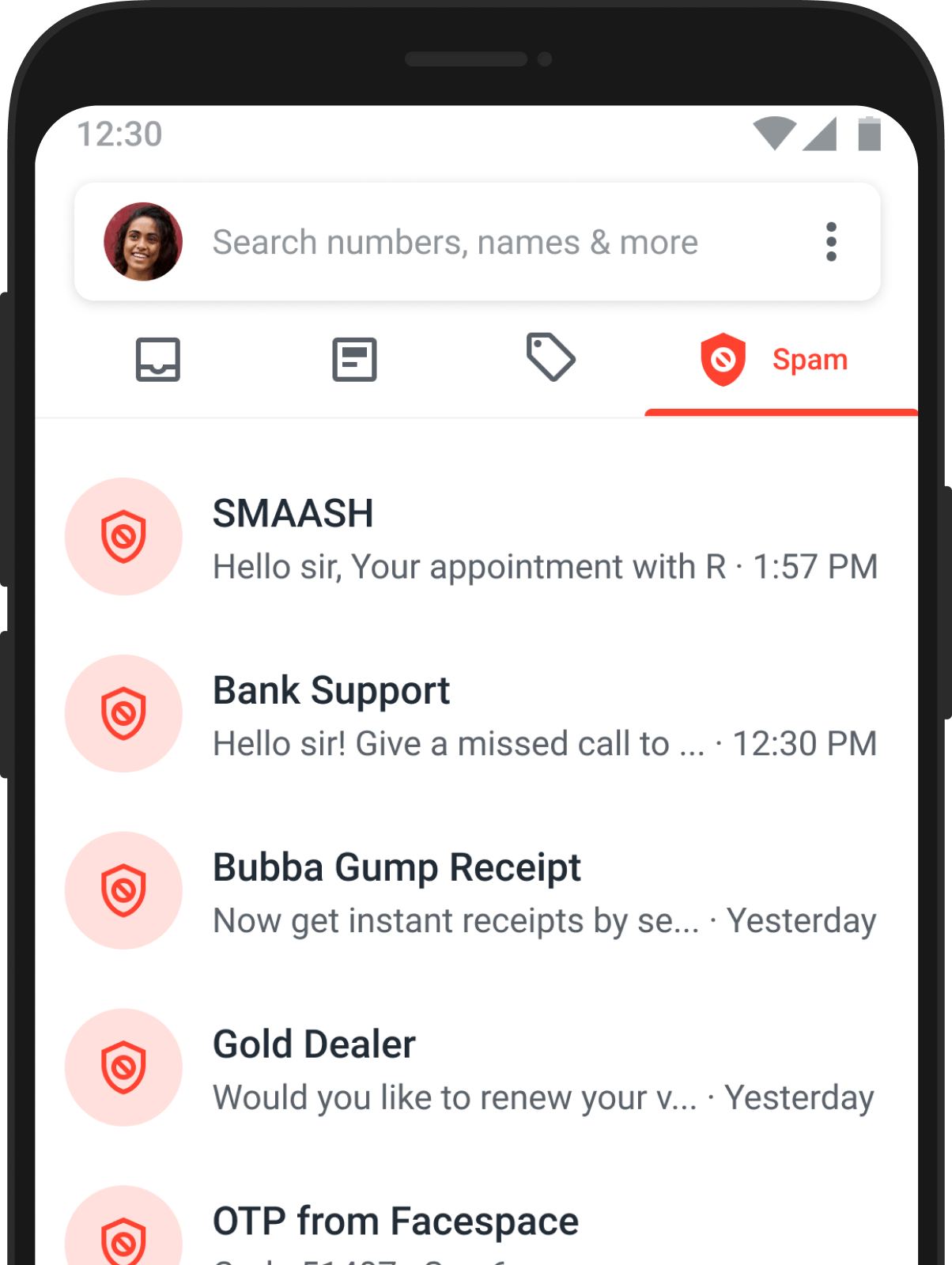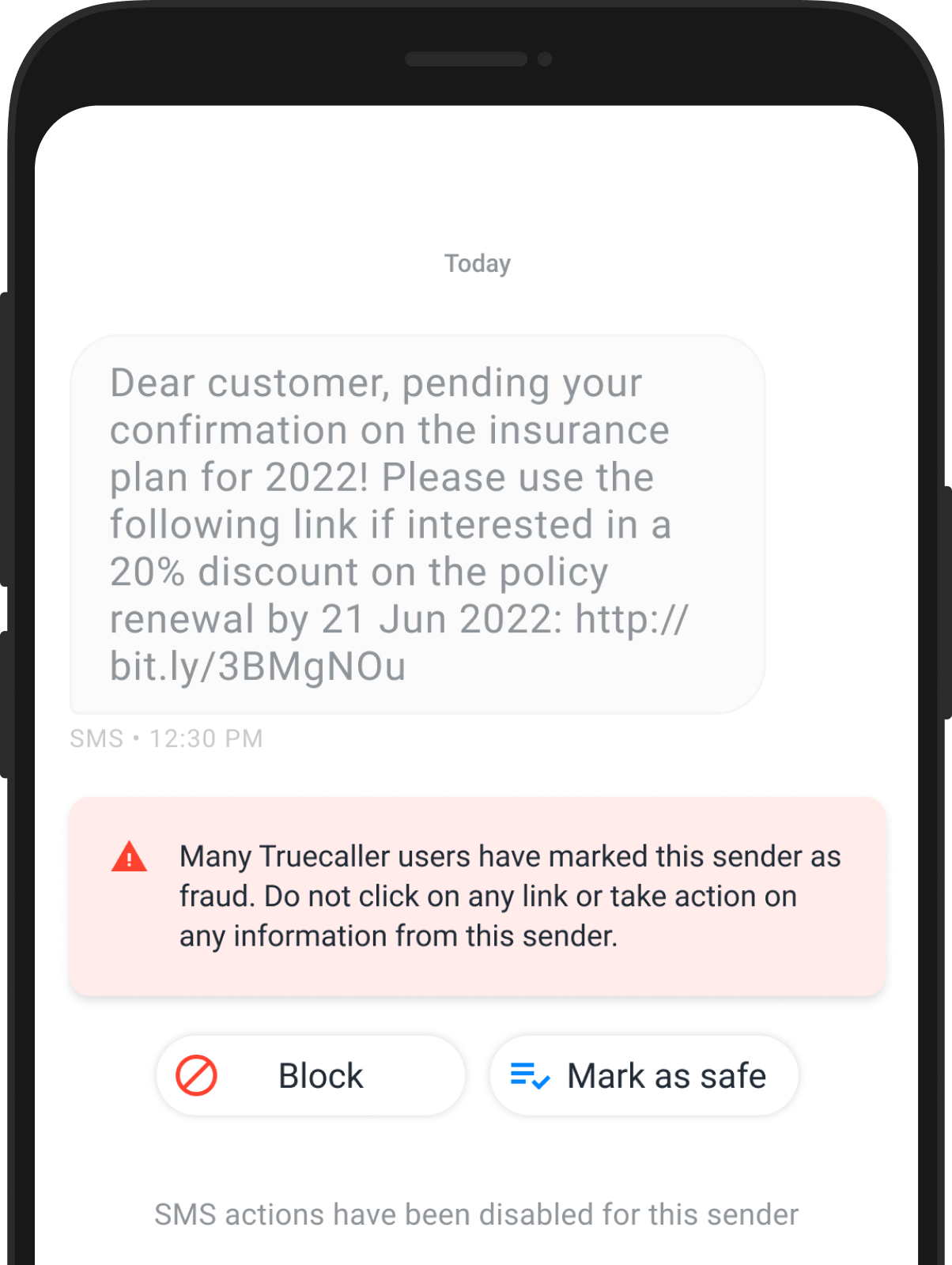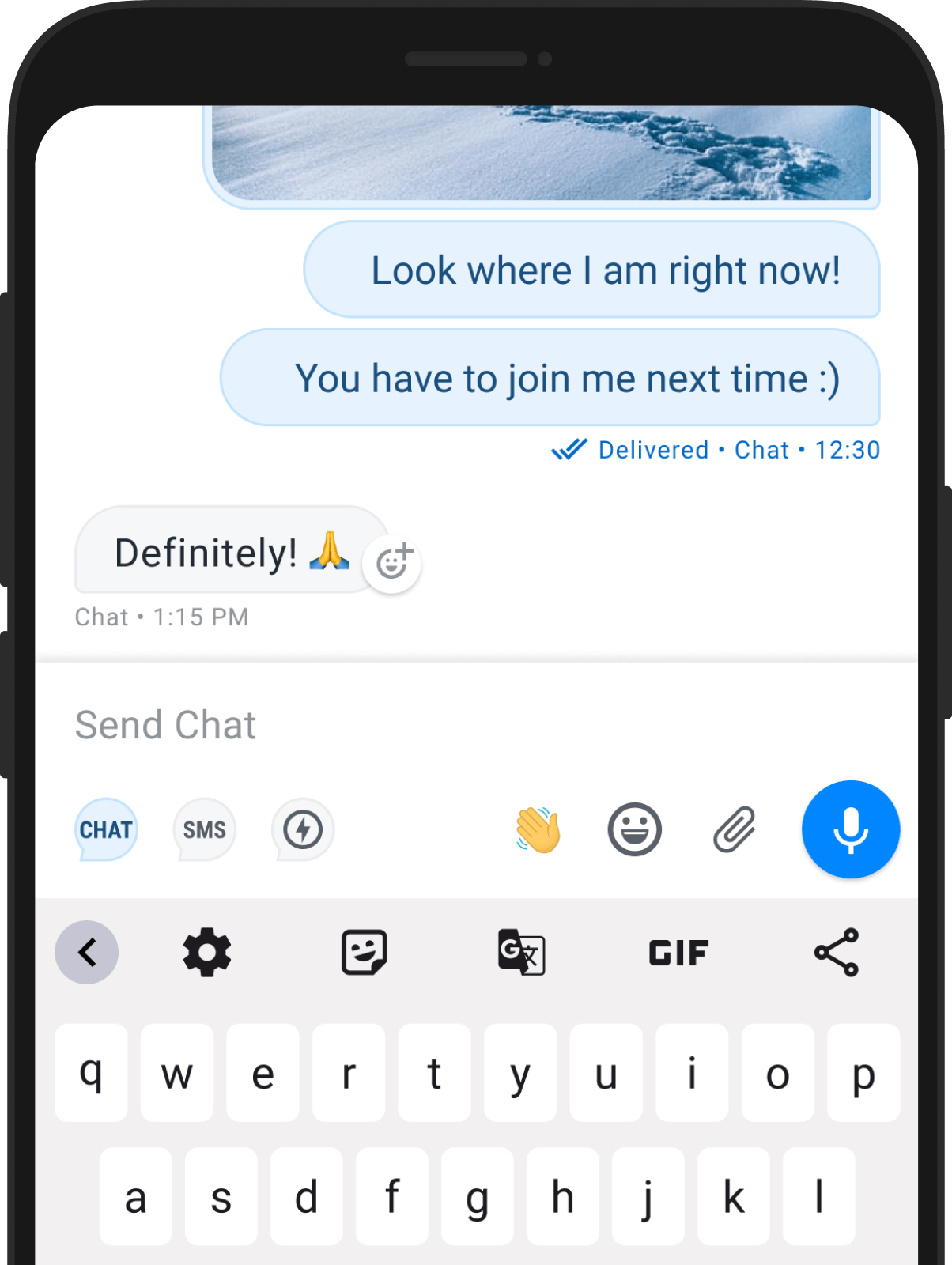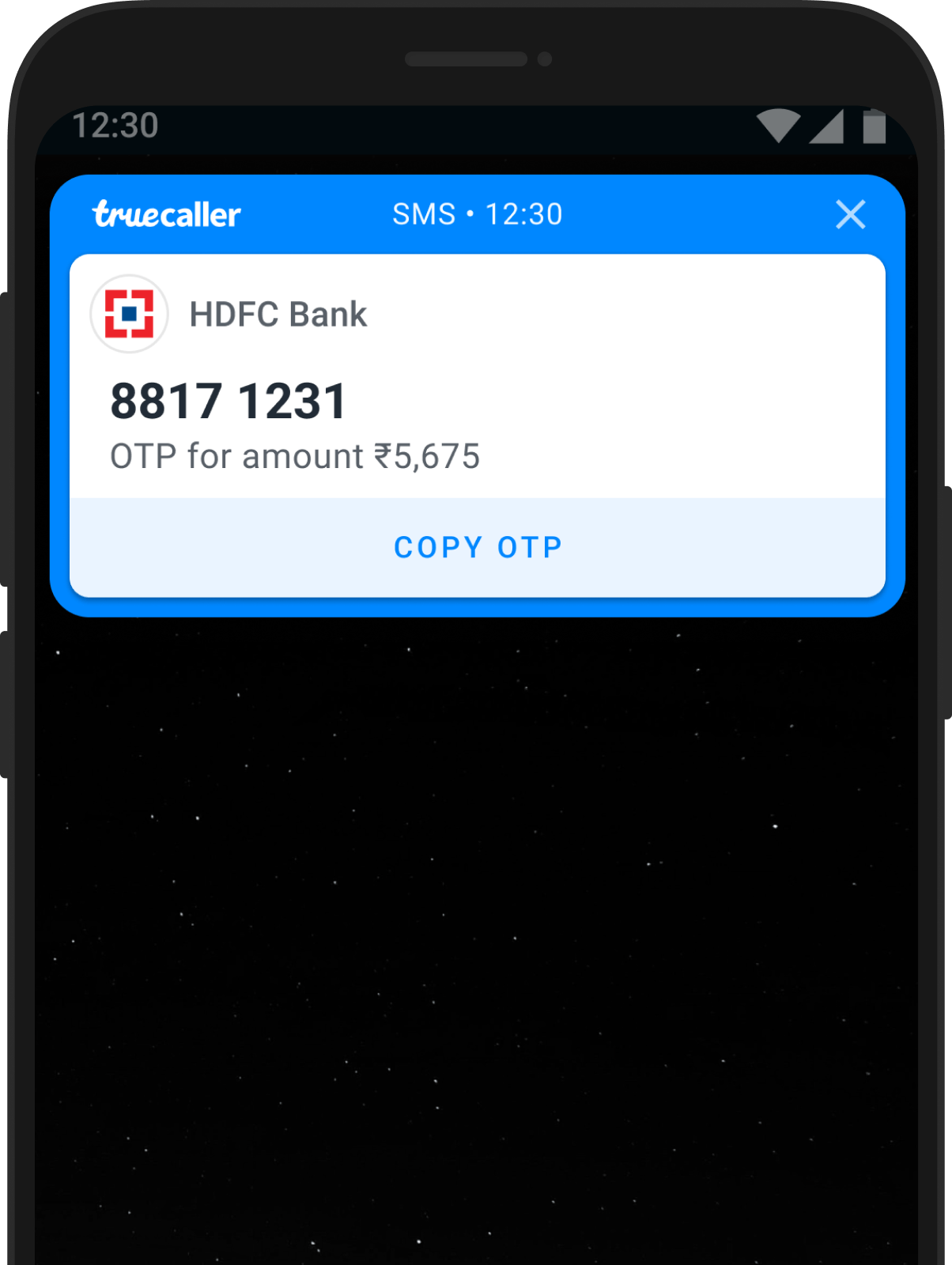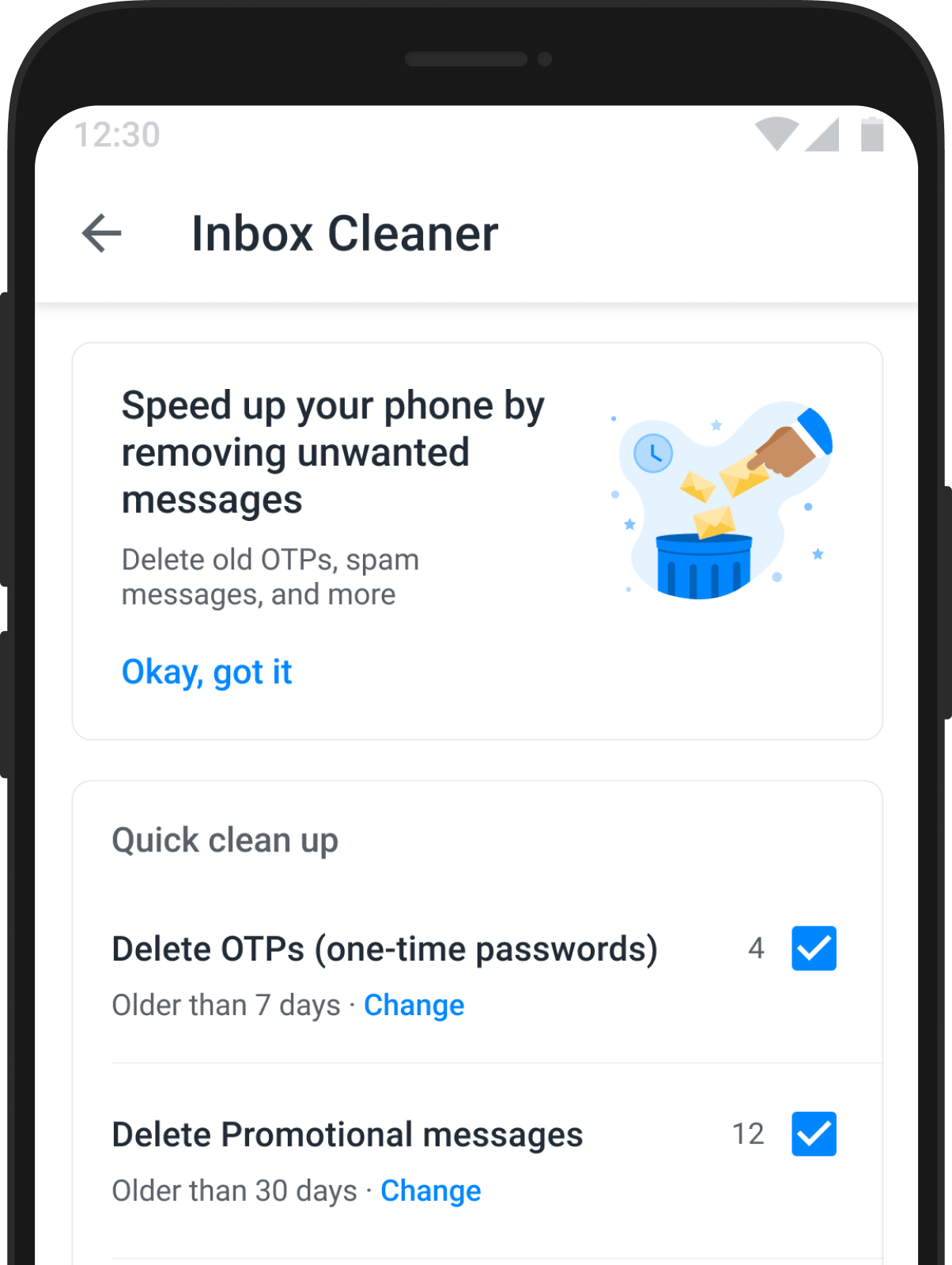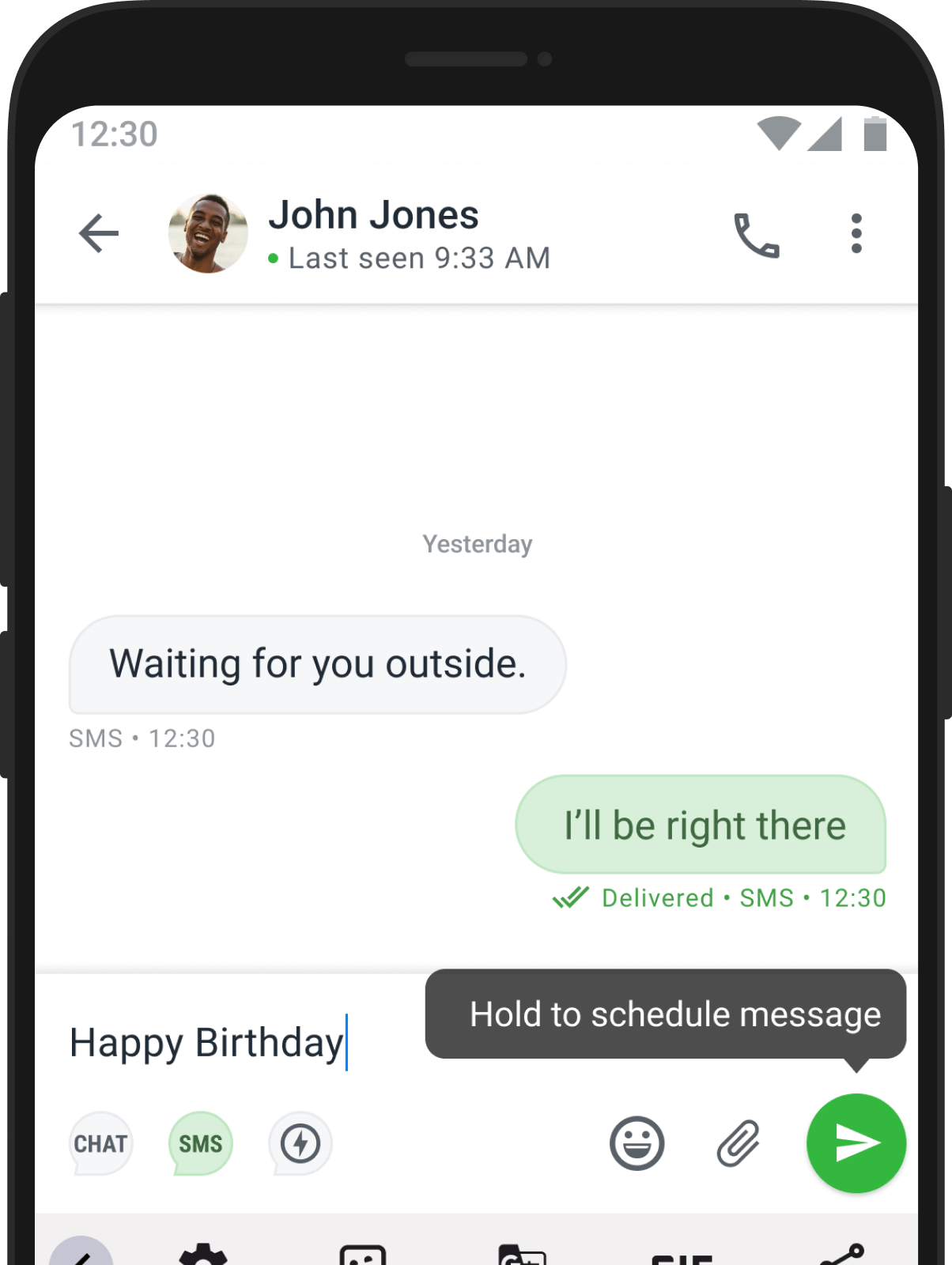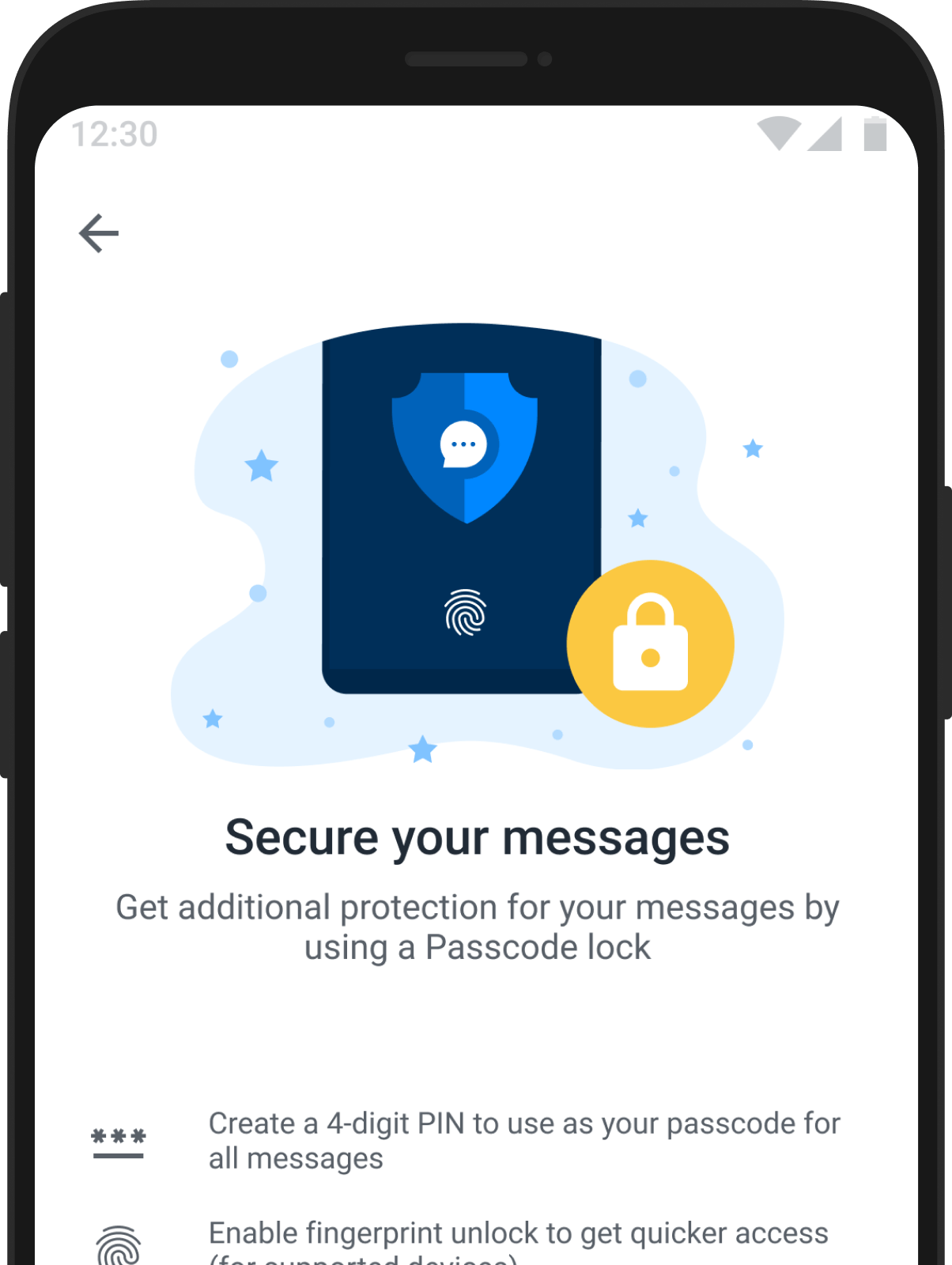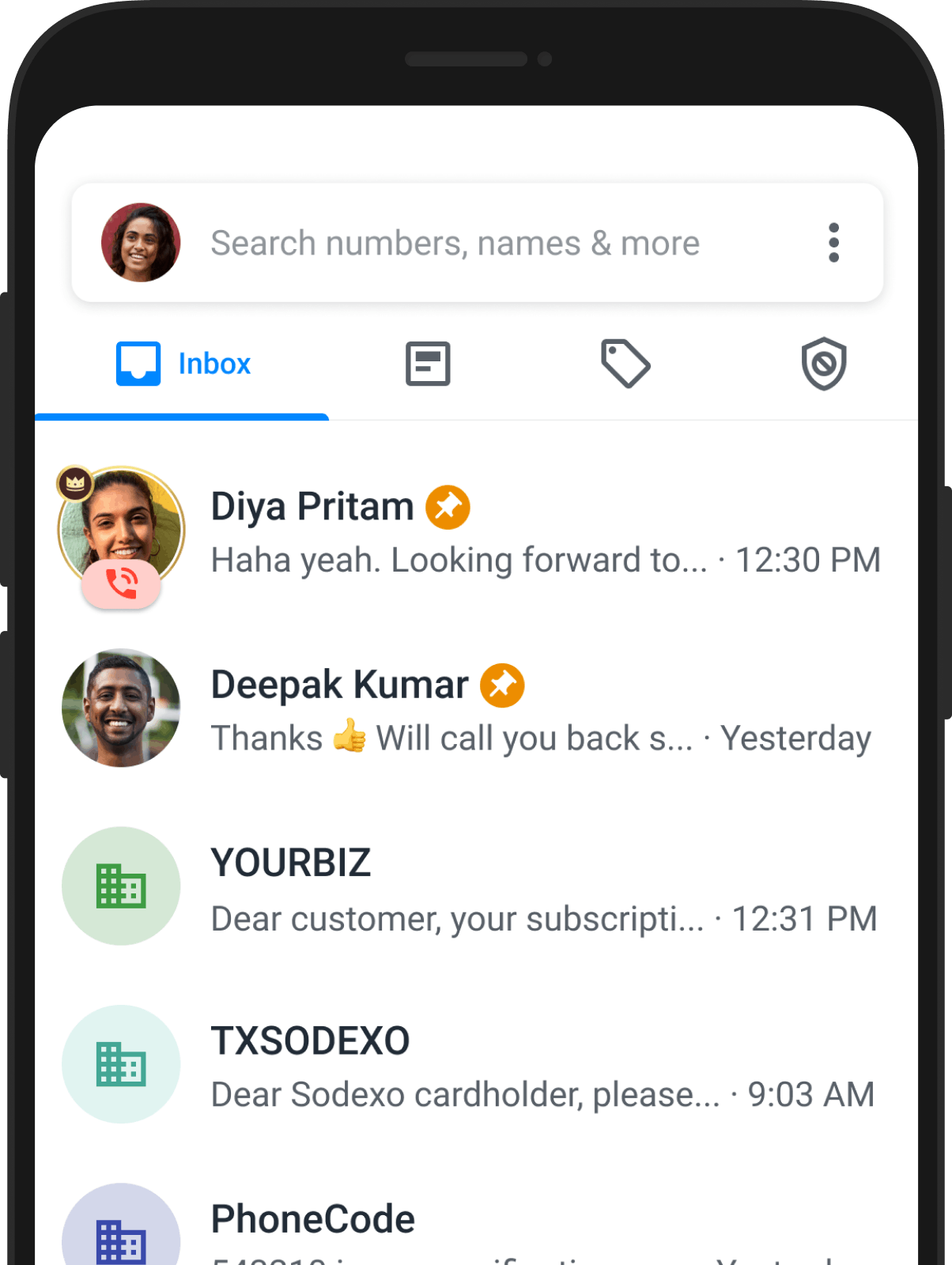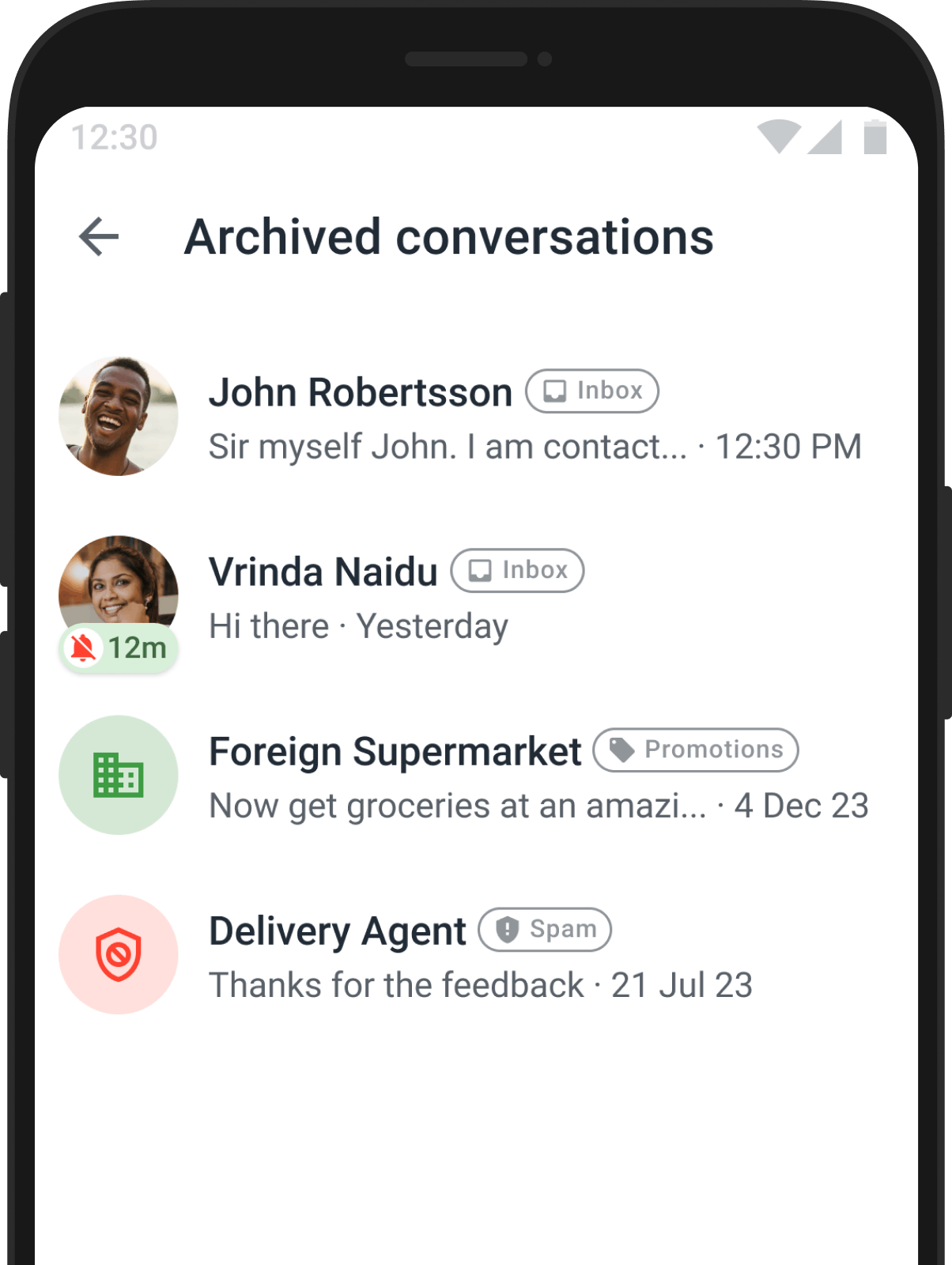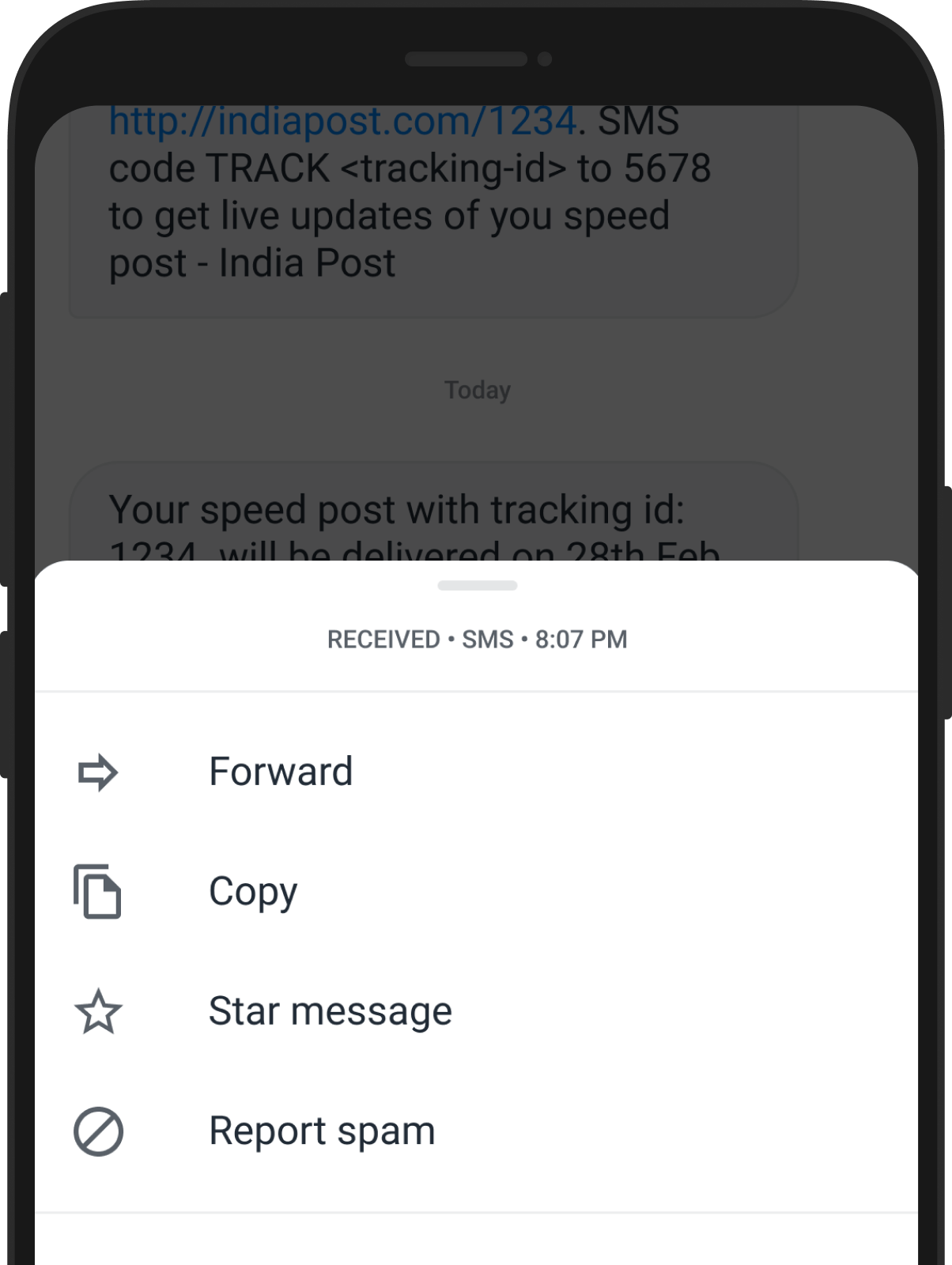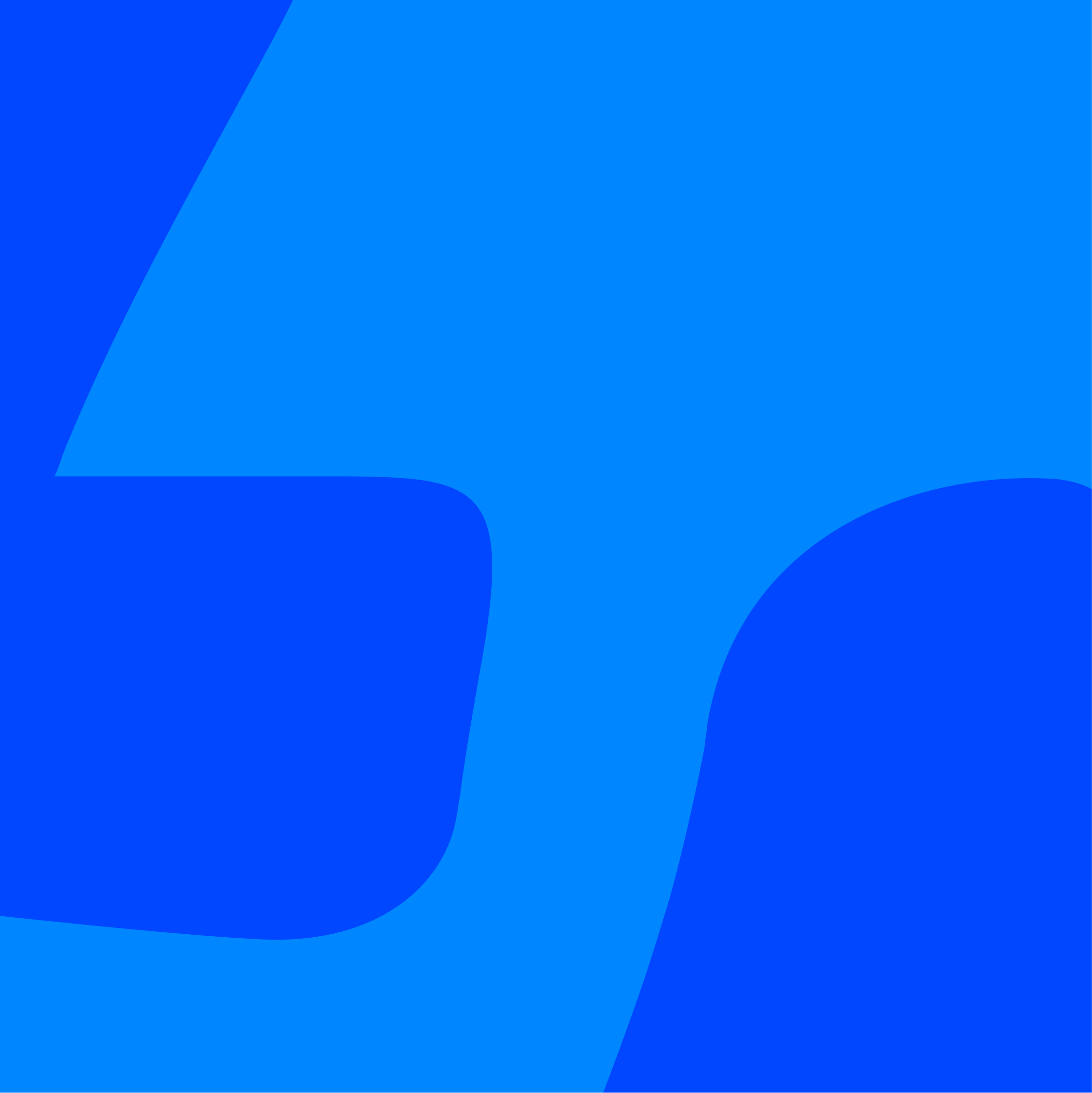
Messaging with Truecaller
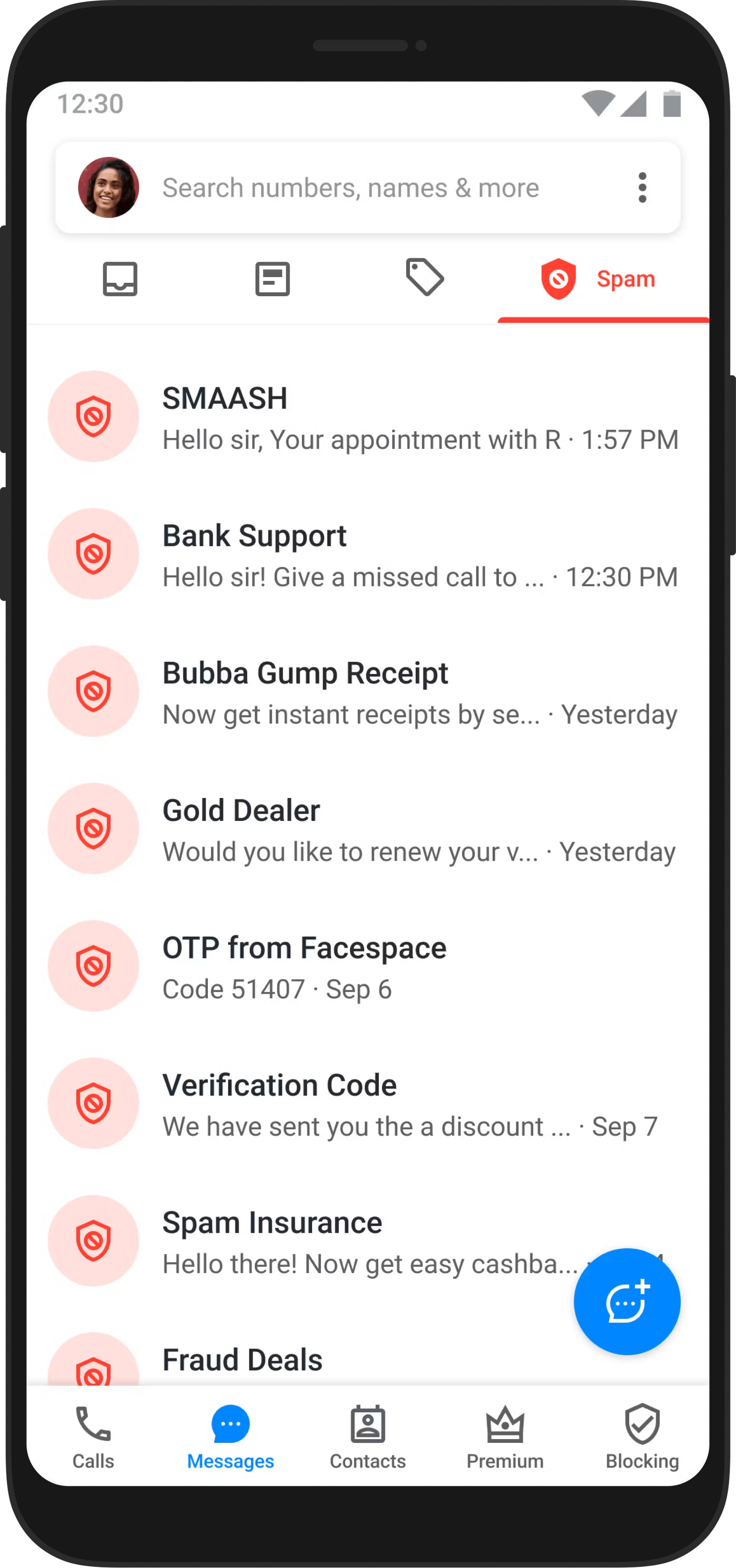
Your phone app isn't complete without the ability to text and chat together. Opt for Truecaller as your main SMS app – it lets you send and receive texts, identify spam, schedule future messages, and loads more! Plus, dodge SMS fees by switching to chat with just a tap.
These features are available in Truecaller for Android
Stay on Top of the Messaging Game with Truecaller
Over 450 million people have experienced the future of communication with Truecaller. It’s time to join this community!
Explore Our Messaging Features
Make Messaging Easier and Safer with Truecaller
Over 450 million people have experienced the future of communication with Truecaller. It’s time to join this community!
How to Take Your Communication to the Next Level with Truecaller Messaging
Unlock a new realm of communication with Truecaller Messaging, designed to revolutionize the way you connect. Here's why it stands out.
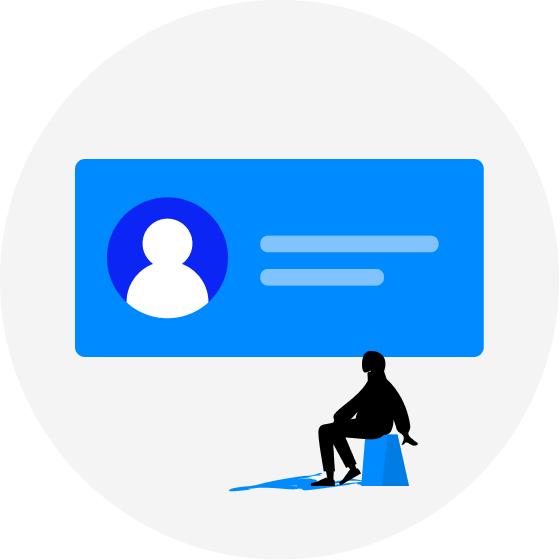
230 Billion number of spam messages were identified Truecaller in 2023
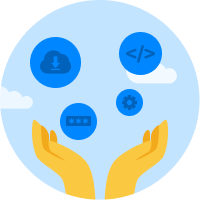
Truecaller integrates messaging seamlessly with its renowned caller identification and spam-blocking features, creating a unified communication hub for all your needs.

Truecaller Messaging is designed with user experience in mind, ensuring that even the most powerful features are easily accessible and intuitive.
To gain the above benefits, you must make Truecaller your Default SMS App!
- Open your native device's settings
- Apps -> Default applications
- SMS App -> select Truecaller
Our SMS app replaces your default SMS app, which means that messages will be sent as usual through your operator. However, you can try using Truecaller Chat (Instant messaging service) to send messages, pictures, and more free of charge. Please note that Truecaller chat uses your data connection/Wifi instead of SMS.
Your spam messages will be moved to the 'spam' folder.
- Tap and hold press on a conversation, then tap on the block icon
- While inside a conversation, tap on the profile icon > block user.
Truecaller only converts non-personal SMS messages that are received on your phone to smart notifications. Truecaller respects your privacy and does not access these text messages. These SMSes never leave your phone or touch Truecaller servers.
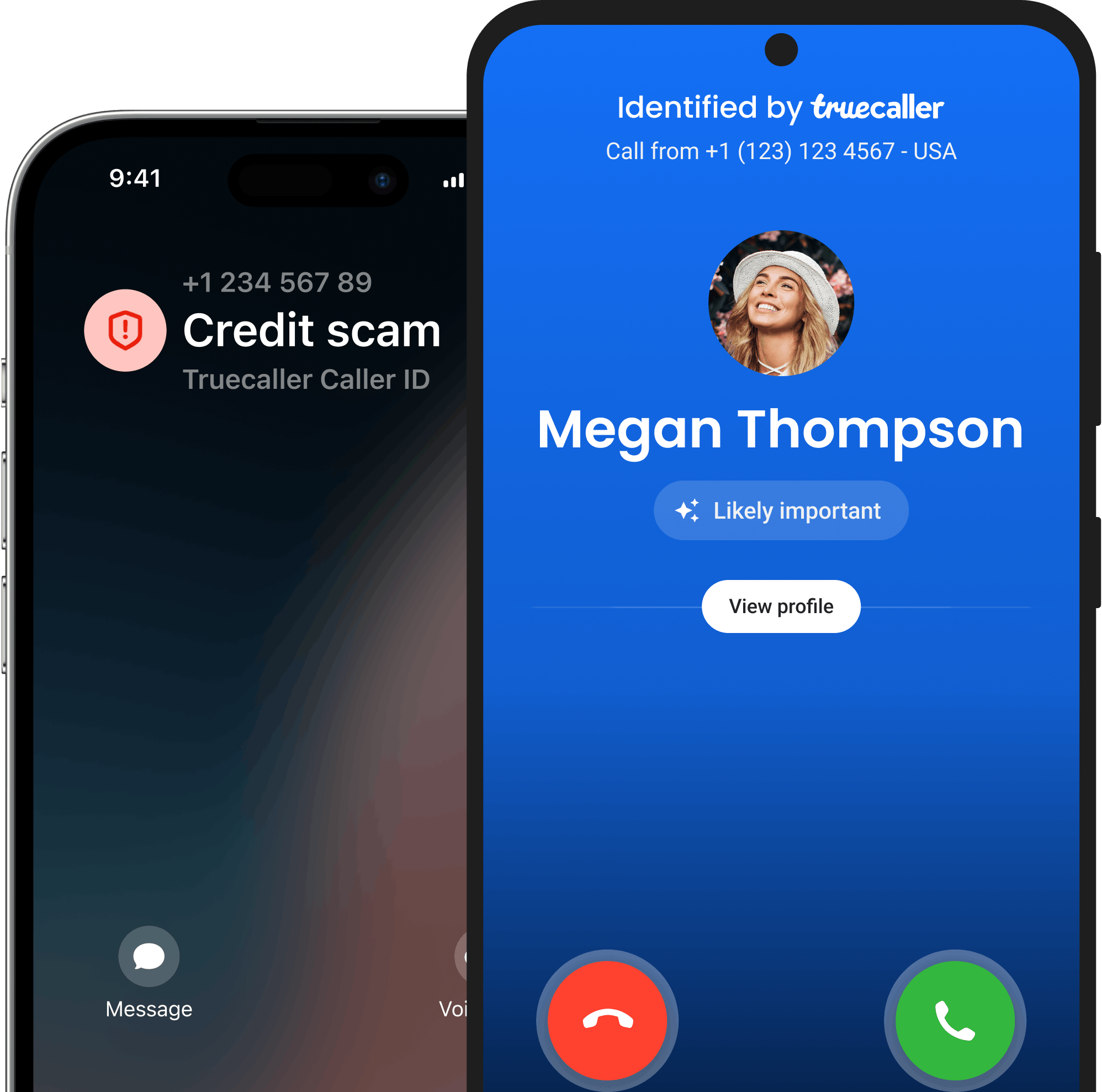
Trust your communication with Truecaller.
Trusted by over 450 million people, Truecaller is proud to be a leader in caller ID and spam blocking software as well as research around call and SMS harassment.