Call Recording on Truecaller
It's time to dial up your Truecaller app experience with the Call Recording feature! Effortlessly record both incoming and outgoing calls within the app, without the hassle of downloading another recording app.
Here are a few reasons why you'll find this feature useful:
Never Miss Important Details: capture every important detail of your phone conversations with call recording, ensuring that you never miss a key piece of information.
Avoid Misunderstandings: No need to take messy notes, you can relax and focus on the conversation at hand, knowing that you can easily revisit the details later. By reviewing the conversations later, you can avoid confusion and misunderstandings.
Save Time and Increase Productivity: Instead of taking notes during your calls, you can rely on call recordings to remember important information, saving you time and making you more productive.
*Only available on Android
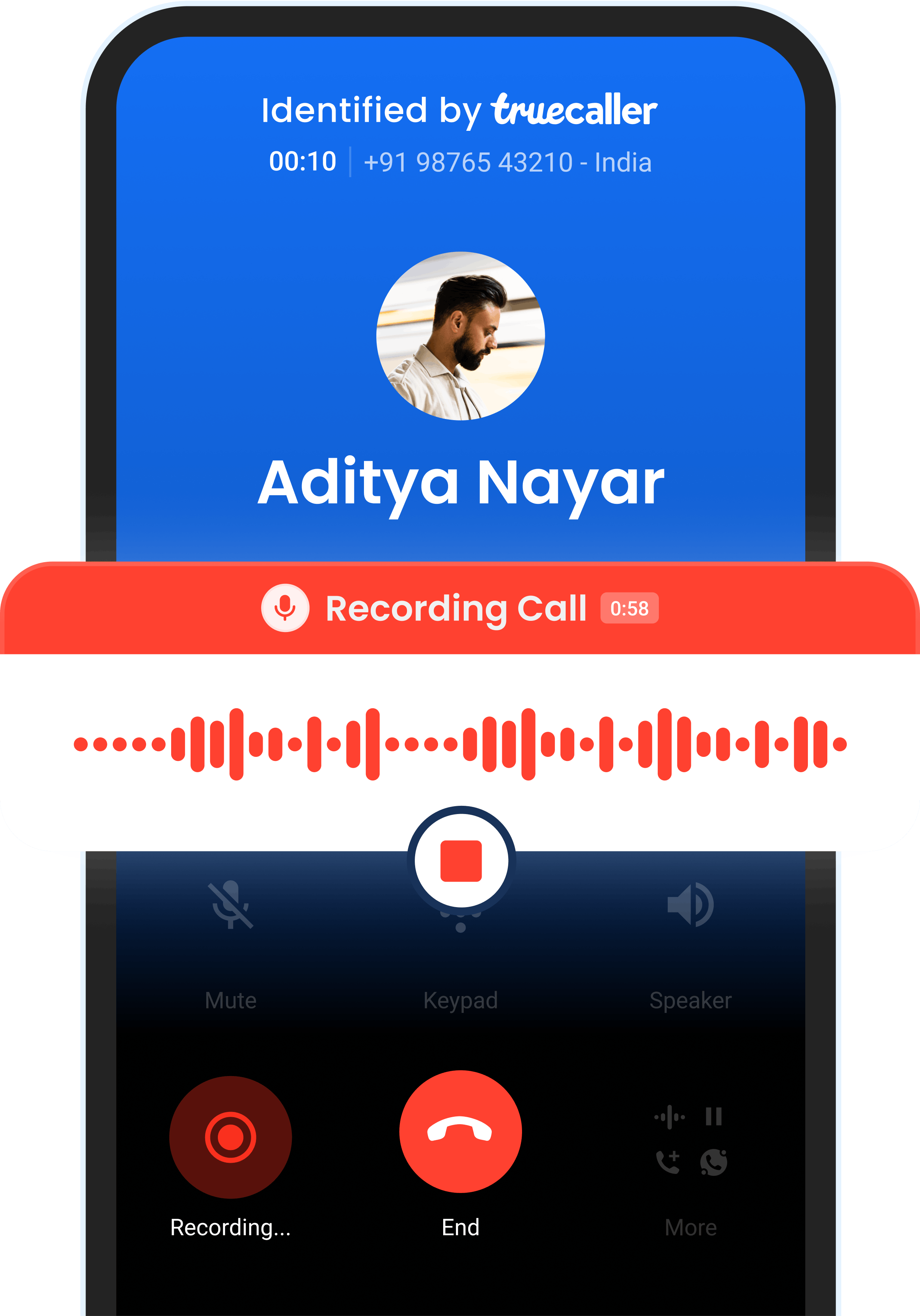
184.5 billion
Calls Identified
99.7 billion
Calls Made
How Does Call Recording Work?
Recording a call on your Android device using Truecaller is a breeze. Simply hit the "Rec" button during your call. Once the conversation ends, you'll get a push notification with the link to your recorded file. Just ensure that you initiate the recording with a tap which helps Truecaller to make it seamless to record any call. Just remember to follow your local laws regarding call recording.
Record a call on Android
- Press the "Rec" button during a call.
- Wait for a 3-second countdown.
- The recording starts automatically after the countdown.
Ensure Truecaller is set as your default dialer to enable this feature right from the call screen.
Call recording made easy!
Over 450 million people have experienced the future of communication with Truecaller. It’s time to join this community!
Truecaller's AI-Powered Features for Smart Call Recording
Truecaller revolutionizes how you handle your calls with AI-powered features catering to Android users. With the integration of sophisticated language models like GPT-4, Truecaller elevates your call recording management to new heights.
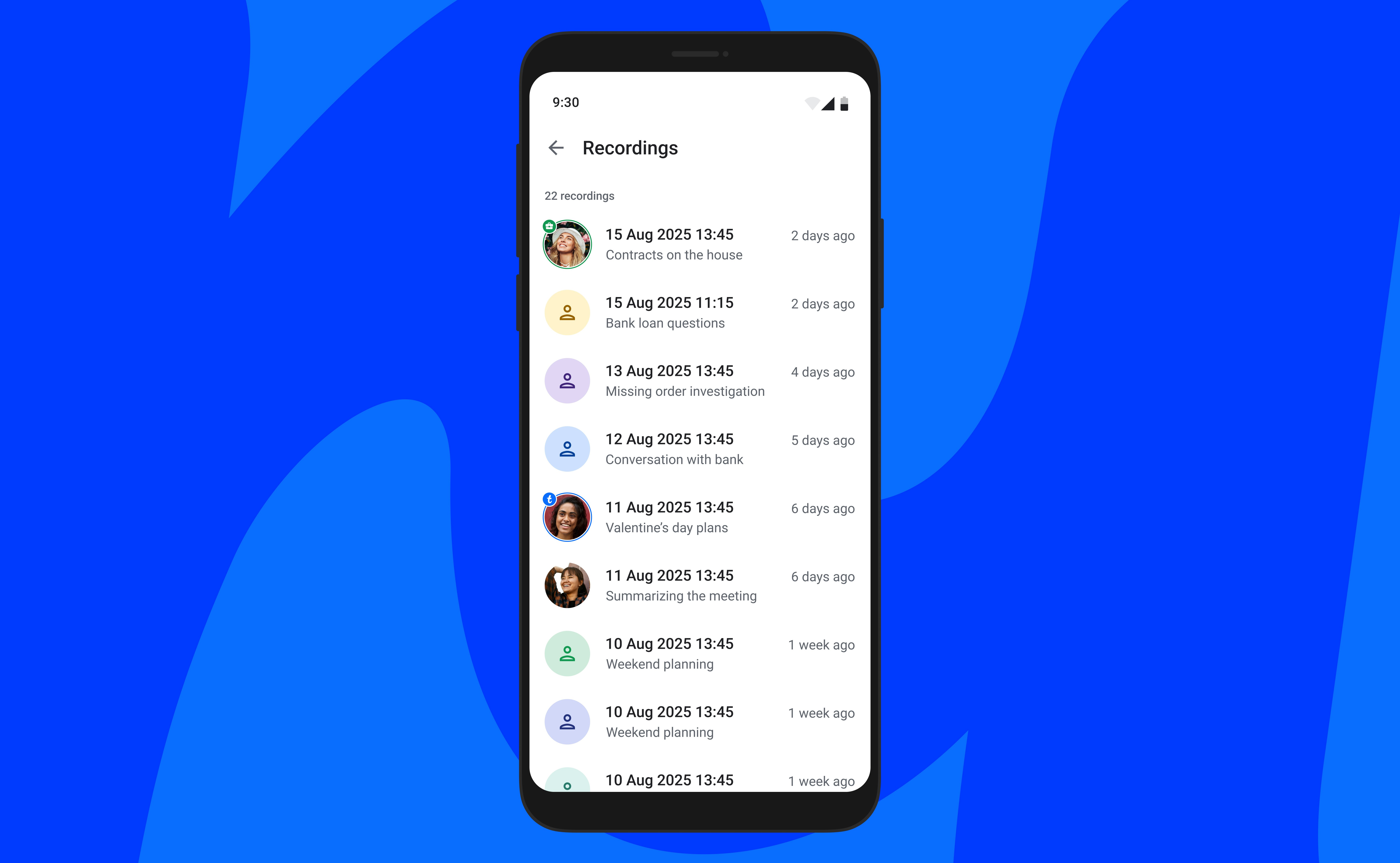
Subjects
The app will automatically organize your call recordings by assigning subjects. This enables quick sorting, so you can find the exact call you need with just a few clicks.
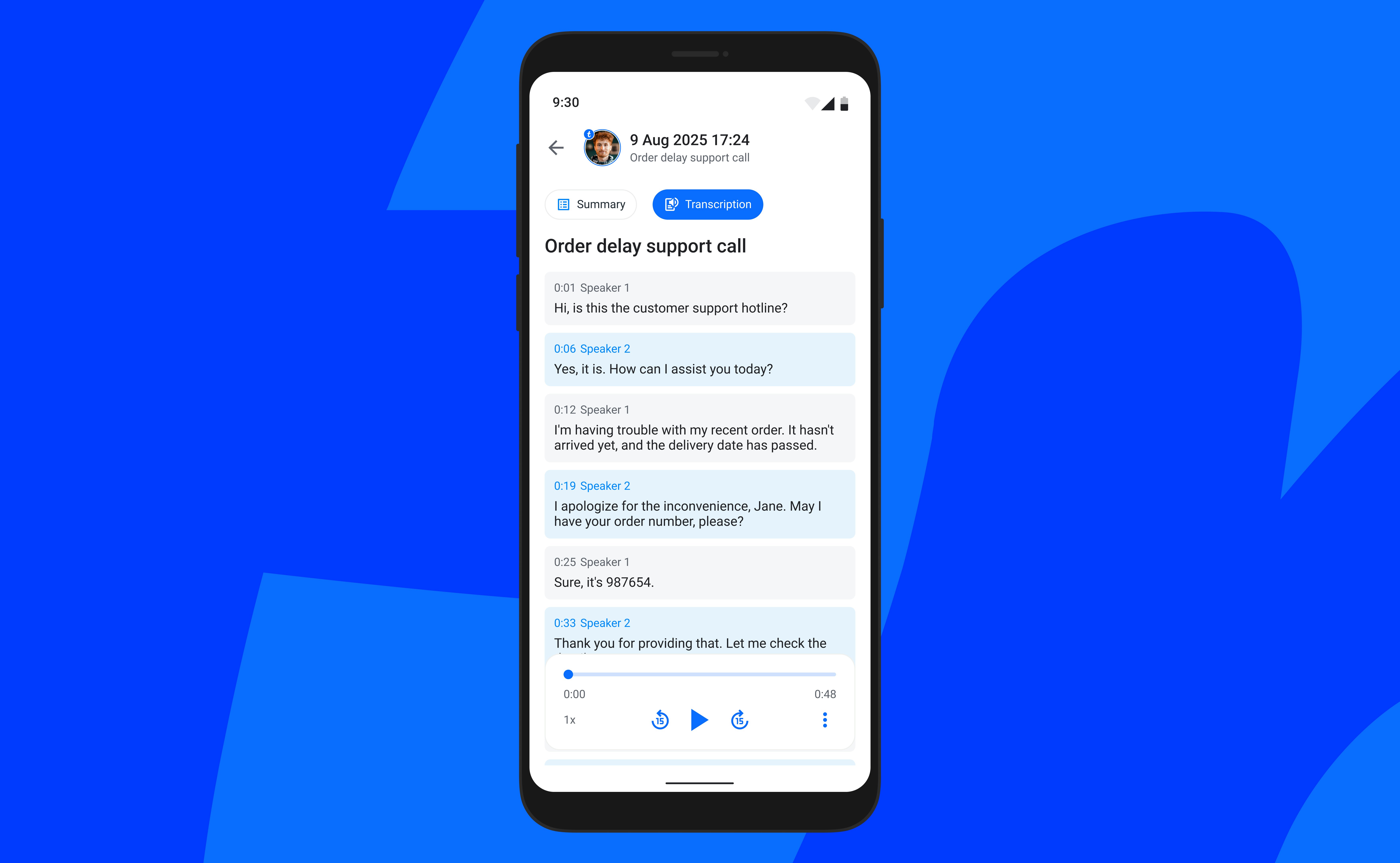
Voice-to-Text Transcriptions
Instantly convert your recorded calls into text with high accuracy. This voice-to-text feature allows you to read through your conversations, making it easier to review details, take notes, and archive important discussions without listening to the entire call again.
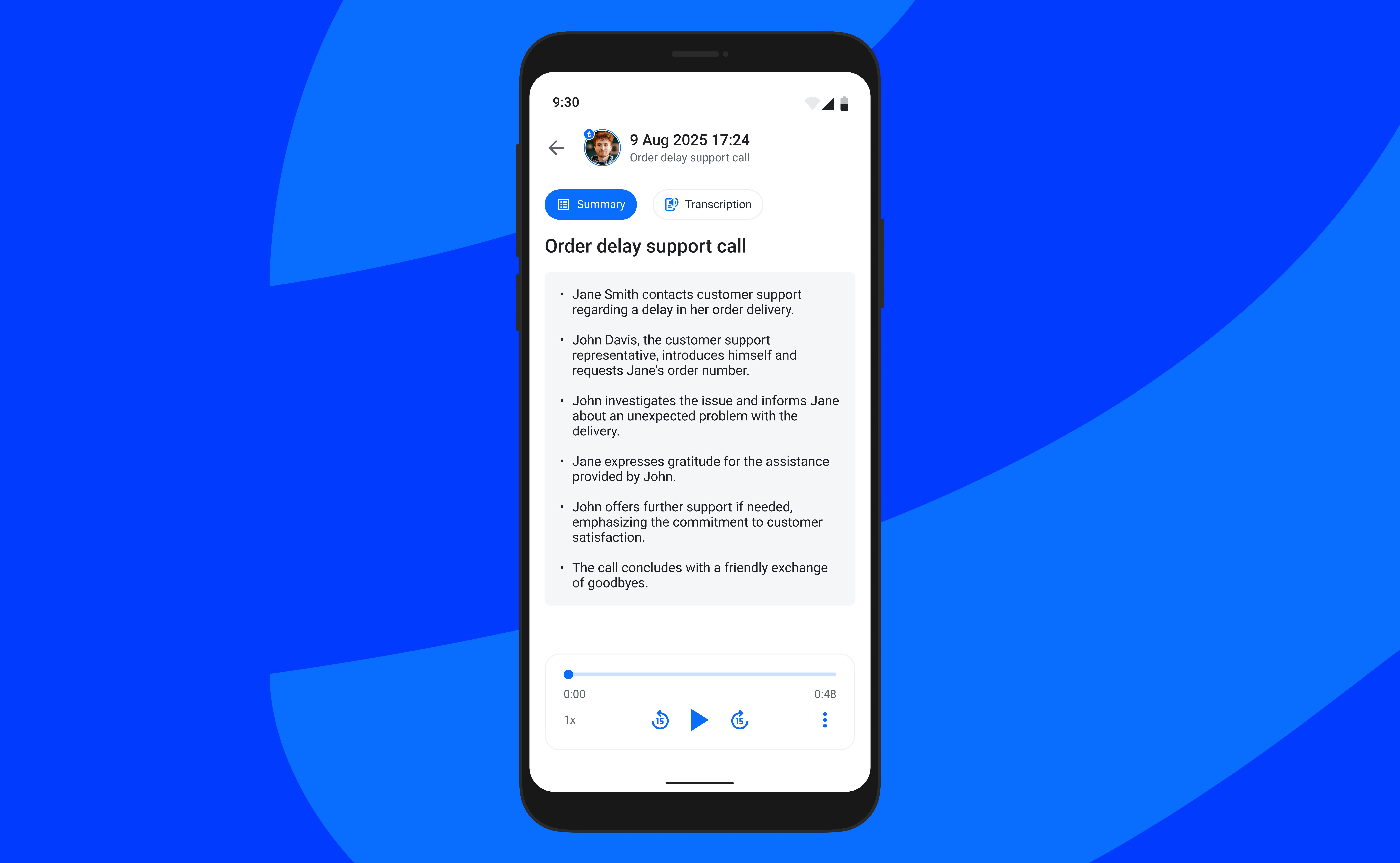
Summaries
Not only can you transcribe, but you can also obtain smart summaries of your calls. Language models can sift through the text to highlight the most pertinent information, giving you a digestible overview of your conversations without the need for manual review.
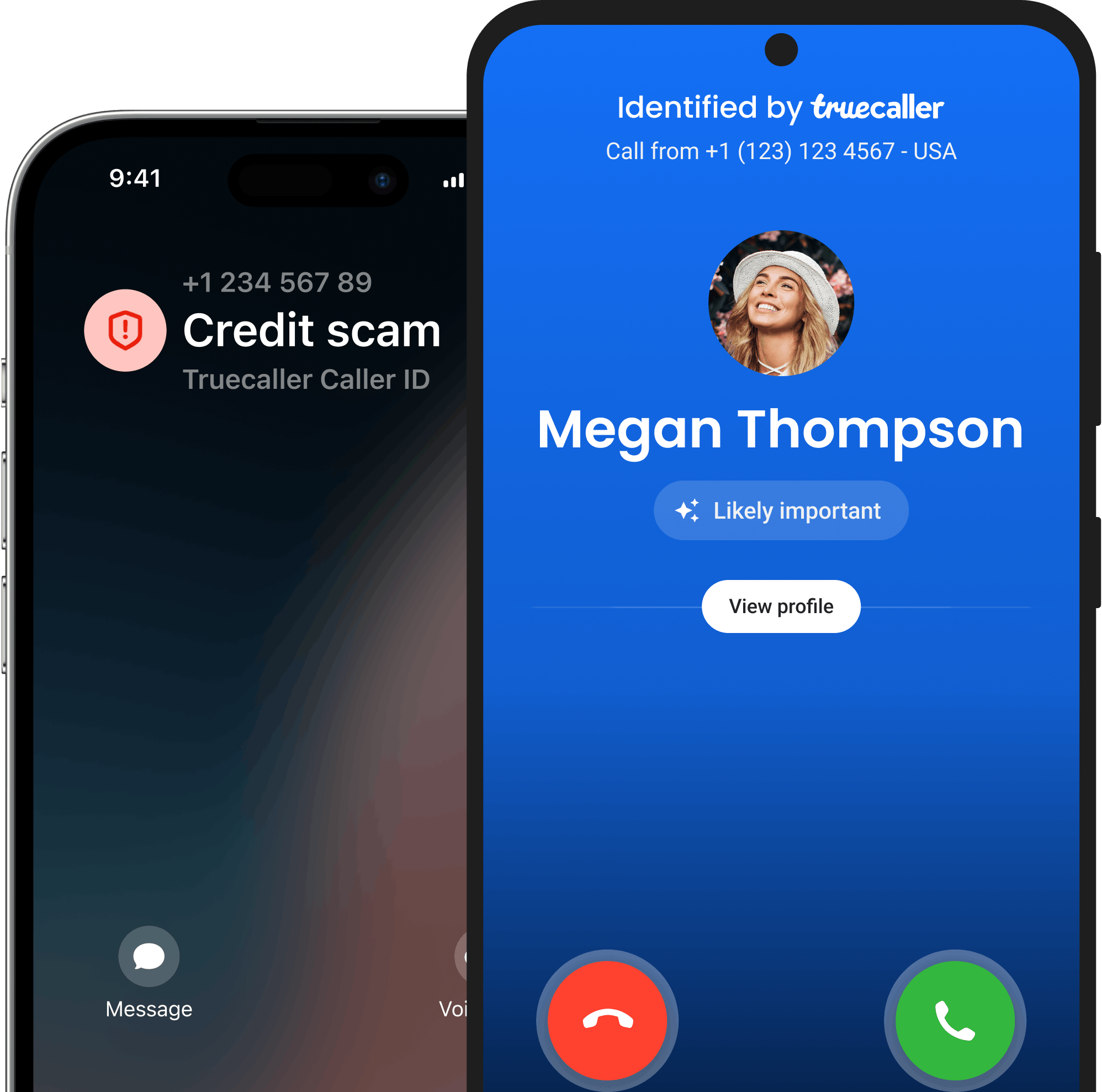
Trust your communication with Truecaller.
Trusted by over 450 million people, Truecaller is proud to be a leader in caller ID and spam blocking software as well as research around call and SMS harassment.