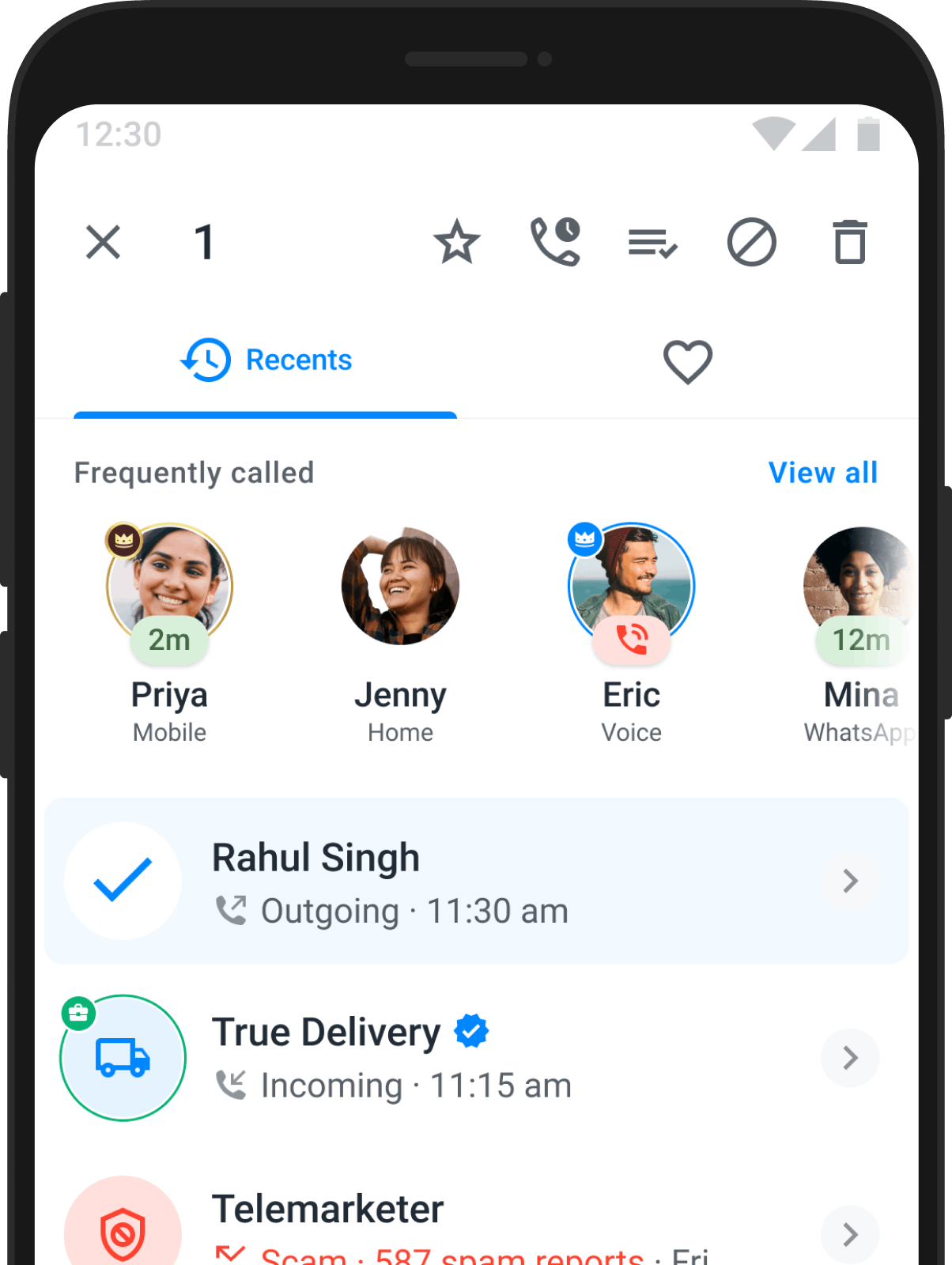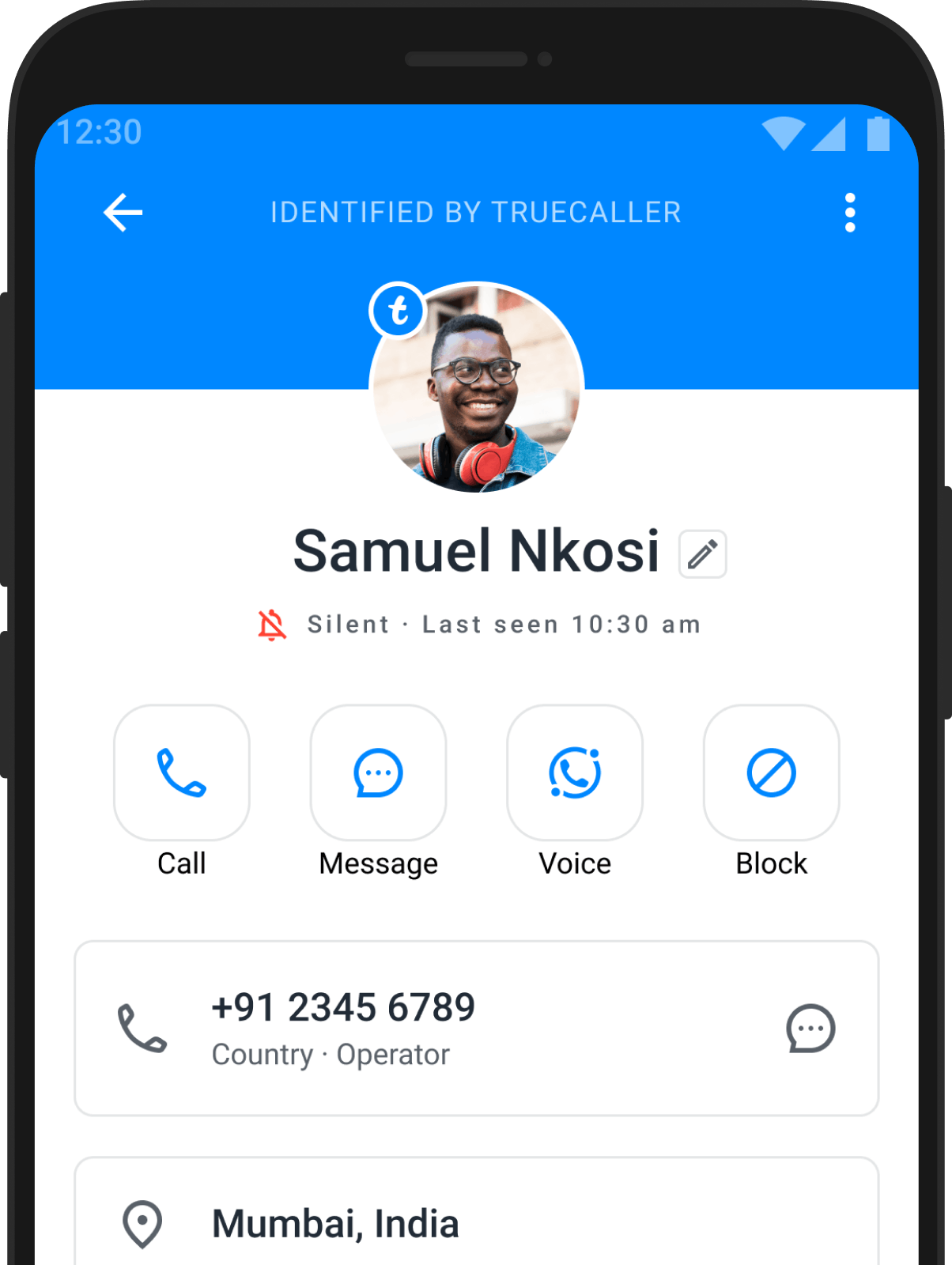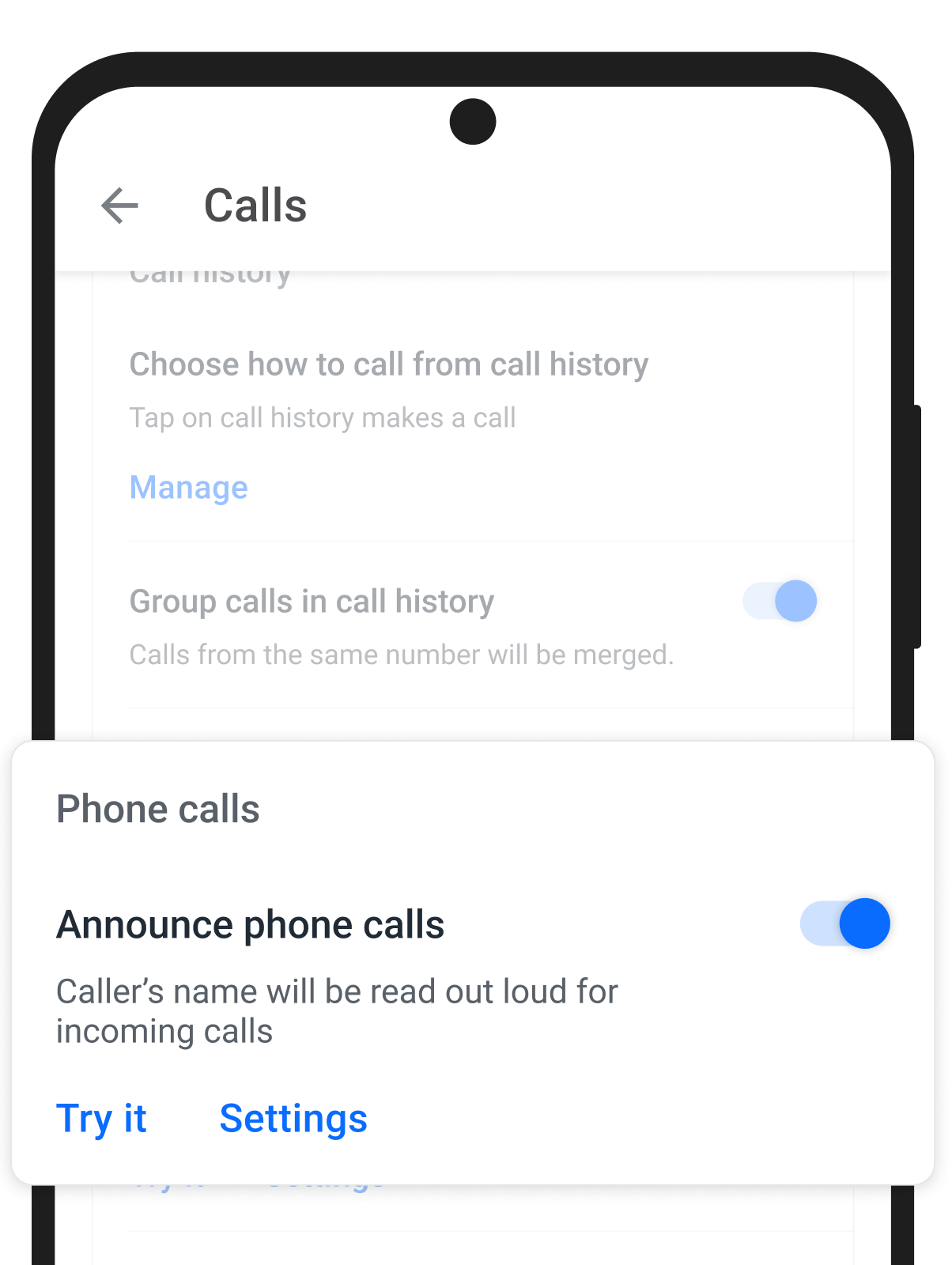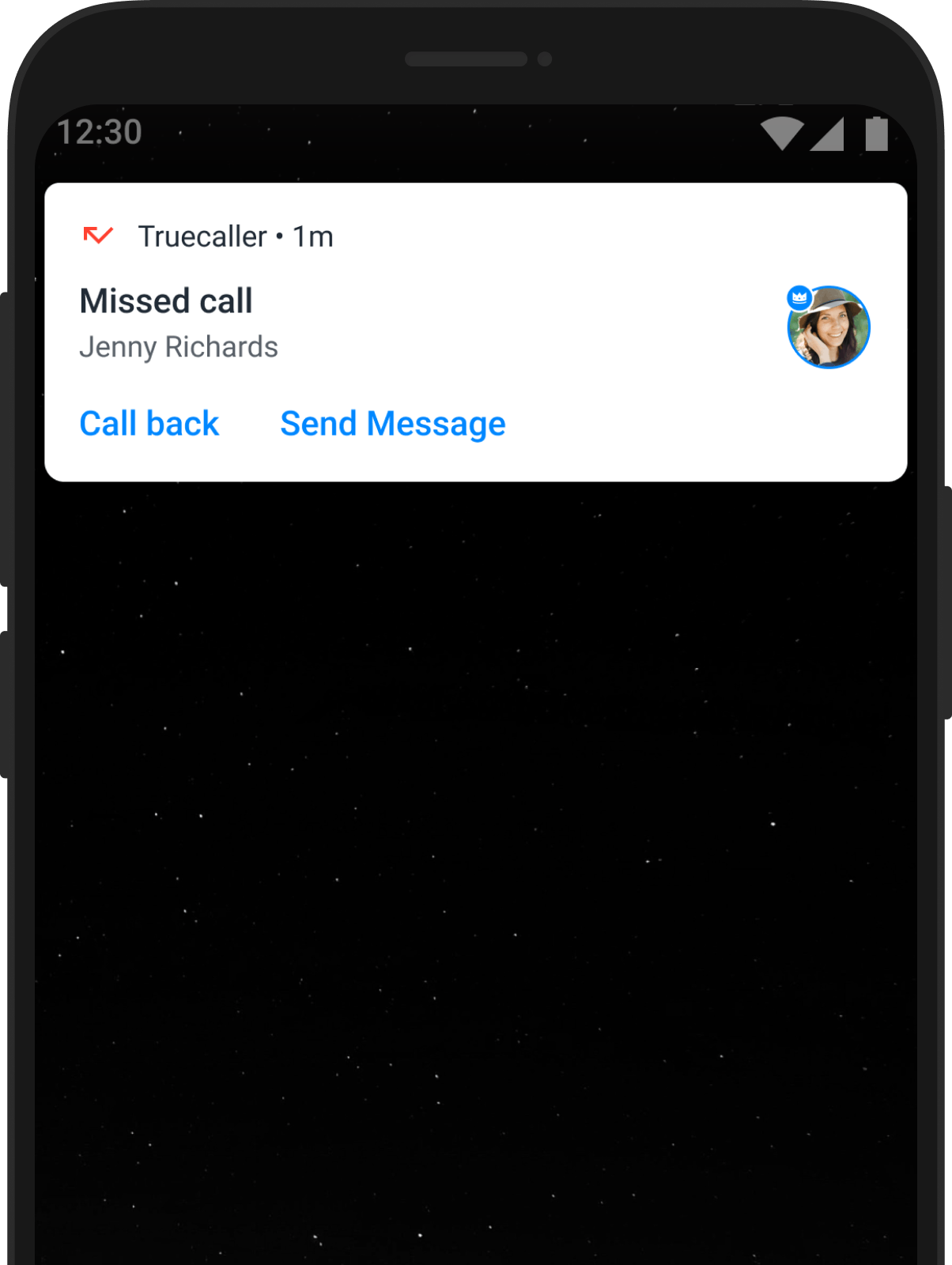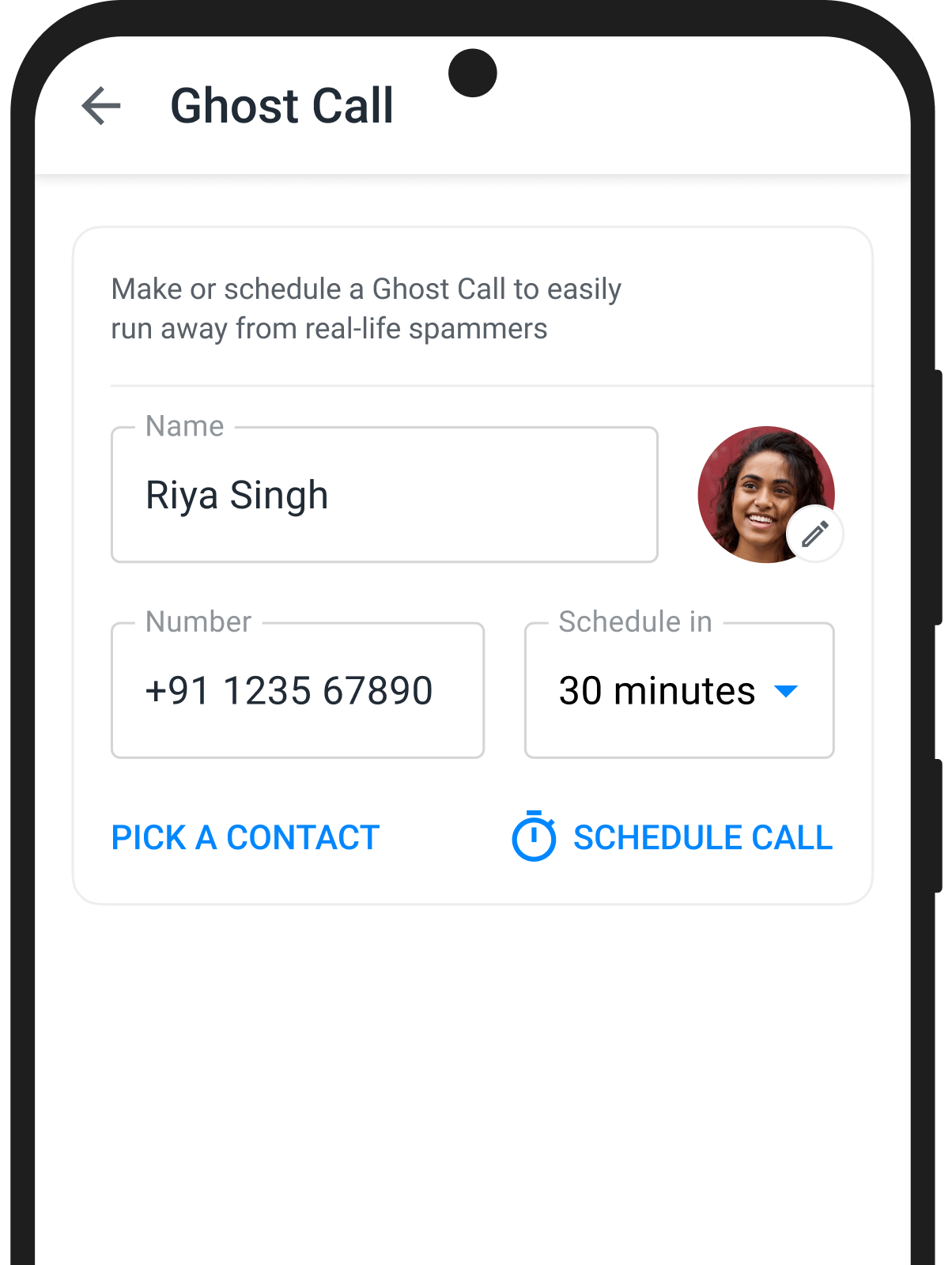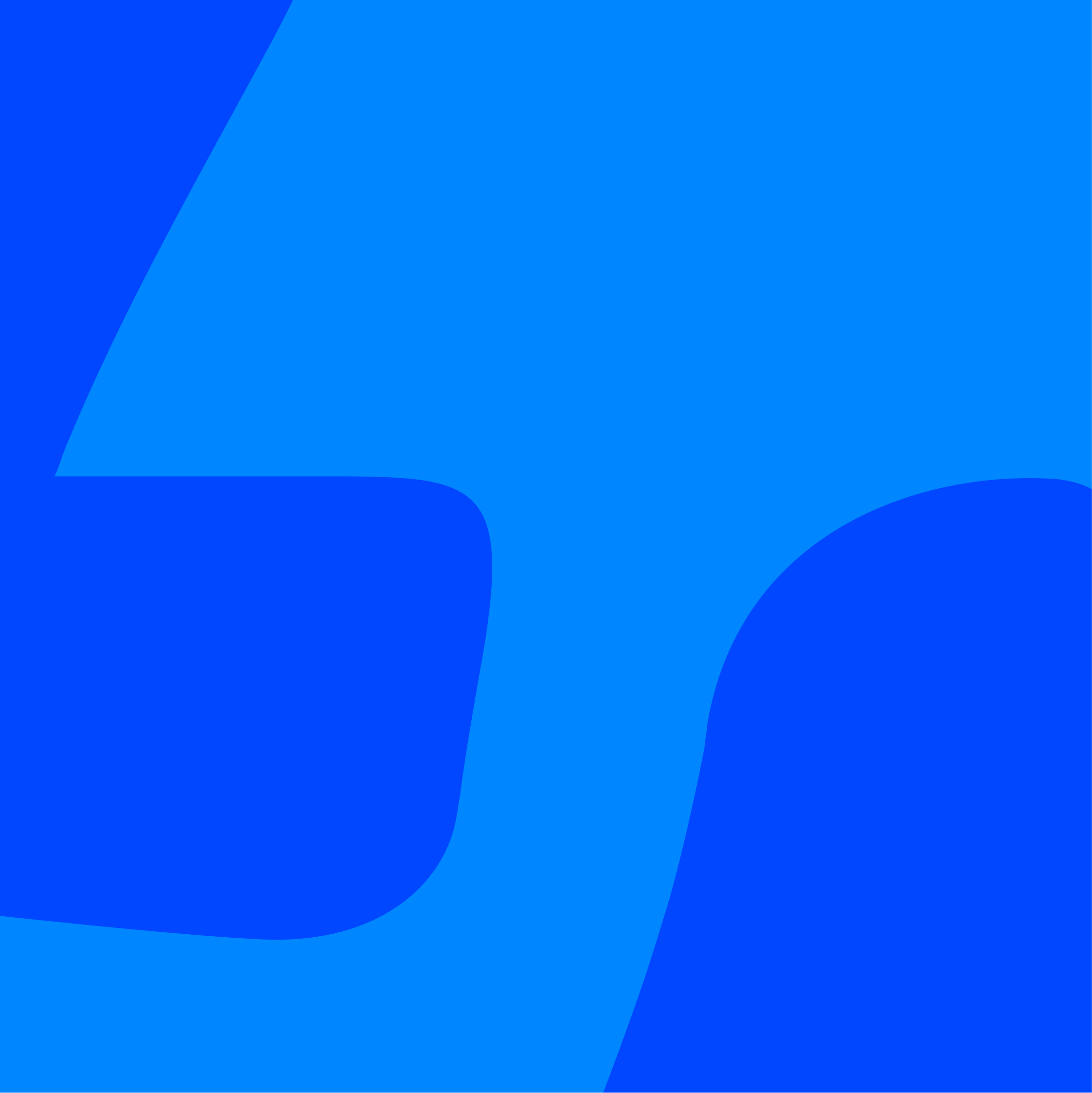
Calling Made Easier with Truecaller
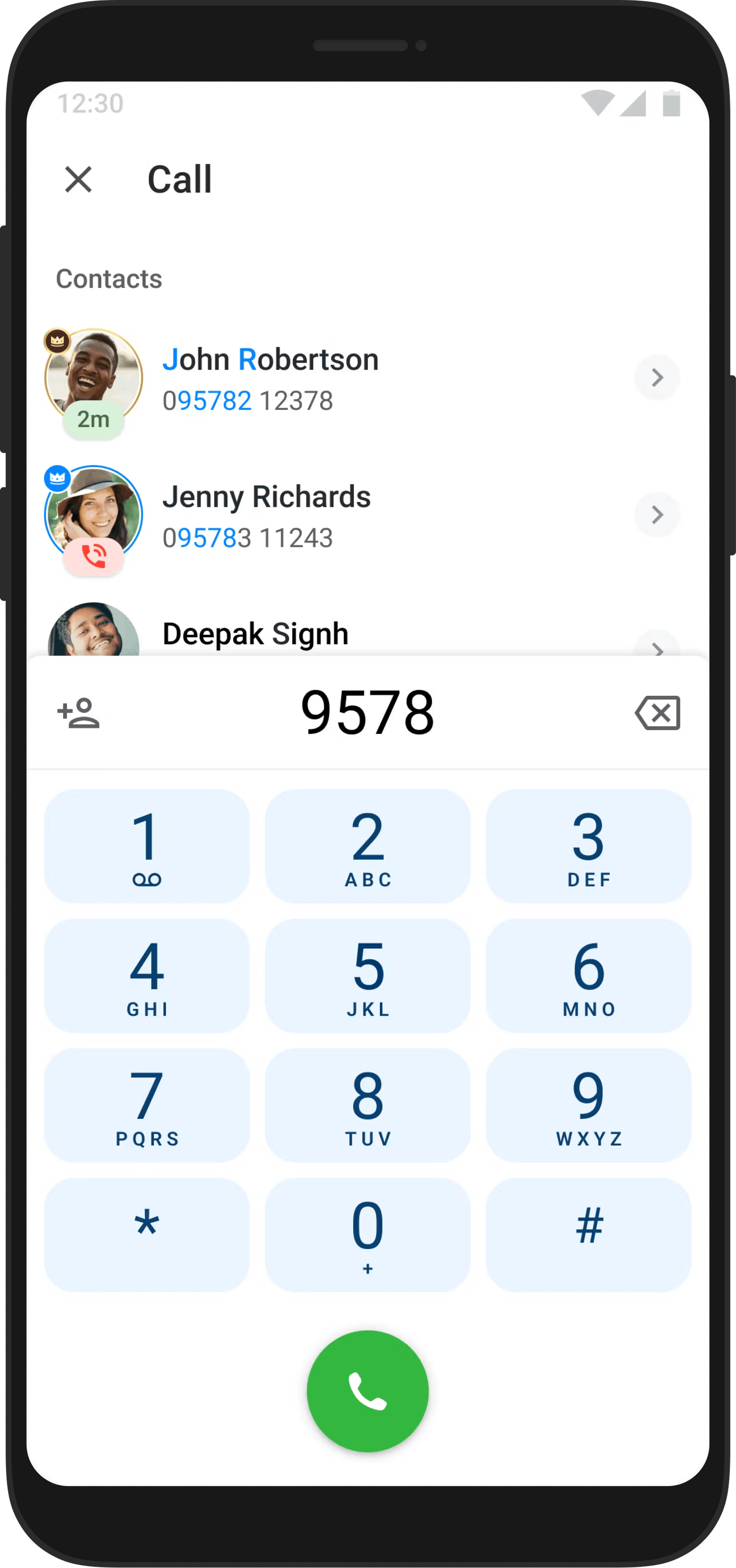
Your everyday calling experience gets an upgrade with Truecaller. With Truecaller, you can now not only identify who is calling you or block spam calls, but you can have a detailed call log with unknown numbers identified by Truecaller, and even make calls within the app! Your call screen is also an improved version, with access to the caller’s Truecaller profile, star call while being on the call! Not just that, you can easily make calls by copying numbers from anywhere or understanding a user’s call availability. Make your communication easier with Truecaller’s calling features!
These features are only available in Truecaller for Android
Supercharge Your Calling Experience With Truecaller
Over 450 million people have experienced the future of communication with Truecaller. It’s time to join this community!
Explore Truecaller's Call Features
Make Calling Easier with Truecaller
Over 450 million people have experienced the future of communication with Truecaller. It’s time to join this community!
You get a lot of benefits by having Truecaller downloaded on your phone:
- Caller Identification: Truecaller's dialer comes with built-in caller identification, allowing you to see who's calling even if the number isn't saved in your contacts.
- Integrated Messaging: Seamlessly switch between calls and messages within the same app, eliminating the need to toggle between different applications.
- Favorites List: Easily add your loved ones to your favorites list for quick and convenient calling.
- Call History Management: Truecaller's dialer includes a call history manager, providing a comprehensive overview of your past calls and interactions.
- Quick Access to Favorites: Add your loved ones to the favorites list for swift and easy access, making calls with just a click.
- Unified Communication Experience: By making Truecaller the default dialer, you create a unified communication experience, simplifying the way you interact with contacts and manage calls. Your whole calling experience is improved due to the Calling Interface Truecaller has created. From your identified call logs to starred conversations to quick calling access, everything has been created to make your calling experience smooth.
But if you make it your default dialer, you get an extremely user usage centric call screen. On your call screen you can check the person’s Truecaller profile you are calling, star call the call, add notes to the star call showing why it is important etc. by making Truecaller the default dialer!
Truecaller's Availability feature makes it possible for you to know if the person you're about to call is busy or not.
For example, if you see a red bell icon next to that number it means that the phone is in silent mode. If you see a red phone icon, it means that the person is on the phone. You can also see the last time a user was active in the app through the ‘Last Seen‘ time displayed.
Please note: To be able to see someone's availability they must have Truecaller installed and have the feature on.
Availability is activated by default and can be disabled in Truecaller's Settings > Privacy Center
Stay protected from spam calls and messages by making Truecaller your default phone & SMS app. We'll make sure to keep your inbox nice and clean by categorizing messages such as OTP codes, appointments, spam texts, unsaved numbers, and more.
Your call log will always be enriched with details of unsaved numbers, and spam calls will be marked in red text.
Make Truecaller your default calling & SMS app, follow the below-mentioned steps:
Go to Truecaller app Settings > Caller ID > Set Truecaller as the default dialer.
Truecaller does not store a copy of your call history.
Therefore, if you delete it from your phone there is unfortunately no way for us to retrieve it for you.
To see how long you've been on a call with someone, go to call logs > Click on ">" on the contact and scroll down to the Call History section.
You can delete the call log by clicking on the 3 dotted menu and choosing "Delete all calls".
A. Open your profile.
B. Tap Settings.
C. Choose "Calling"
D. Toggle off "Remind me of Missed Call."
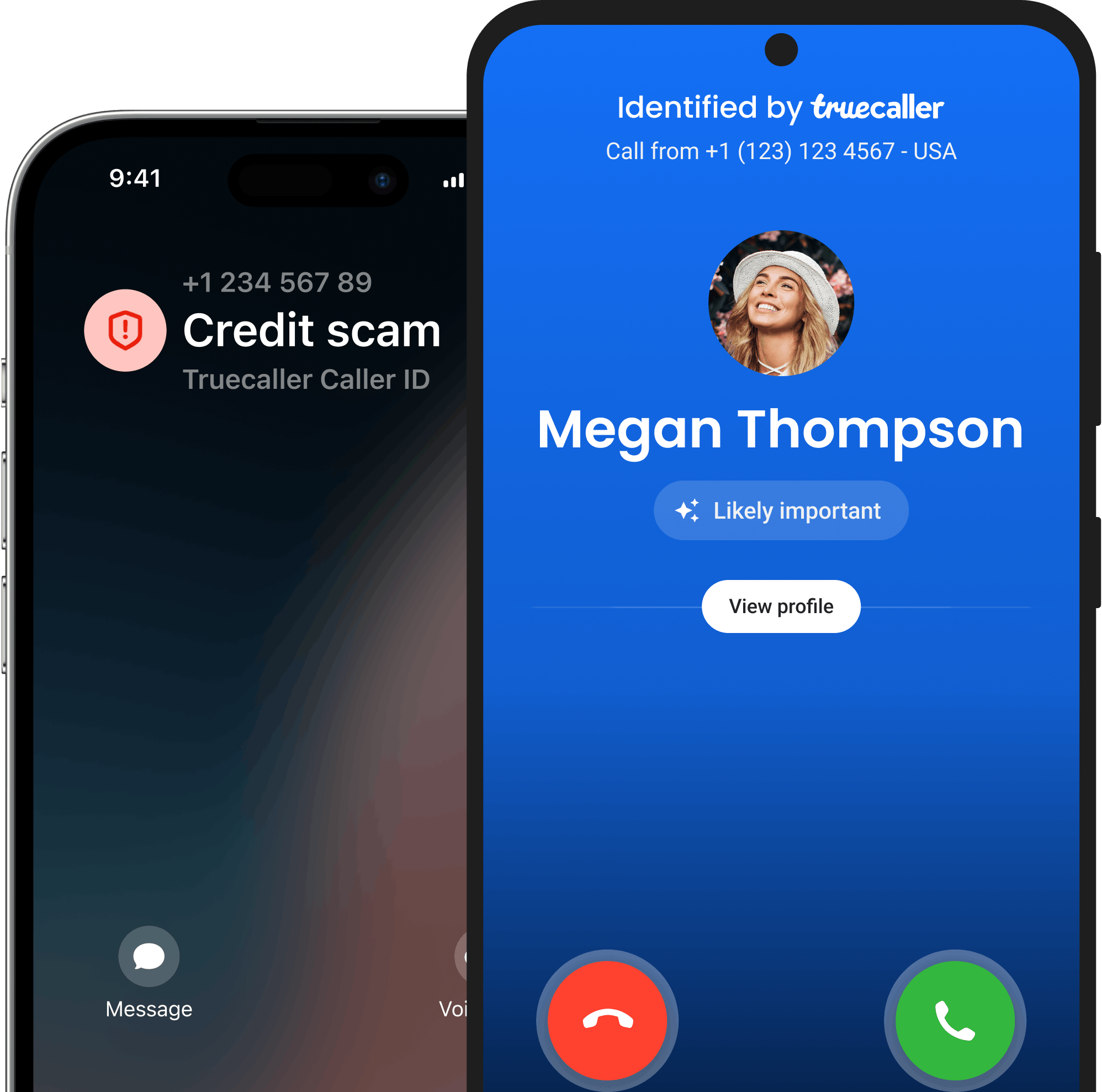
Trust your communication with Truecaller.
Trusted by over 450 million people, Truecaller is proud to be a leader in caller ID and spam blocking software as well as research around call and SMS harassment.